Kubernetes is an open-source container orchestration platform that automates the deployment, scaling, and management of containerized applications. In this post, we walk through how to run the Neo4j graph database on Kubernetes.
For an upcoming event, I was asked to give a demo of how to run Neo4j on Kubernetes. I had very little experience with Kubernetes, so I decided to document my journey for later reference.
What is Kubernetes?
Kubernetes is an open-source container orchestration platform that automates the deployment, scaling, and management of containerized applications. It was originally developed by Google and is now maintained by the Cloud Native Computing Foundation.
Kubernetes allows developers to run applications, databases, and other services in containers and manage them all together in a consistent, scalable, and reliable way. This will make a bit more sense when we look at what all is involved in running a database (such as Neo4j) on Kubernetes.
This technology is notorious for being complex and difficult to learn, and there are more than a few jokes and comics about it. But it is also incredibly powerful and customizable, as well as utilized by many companies and organizations to run enterprise workloads.
For a glimpse, check out the Google’s Kubernetes Comic.
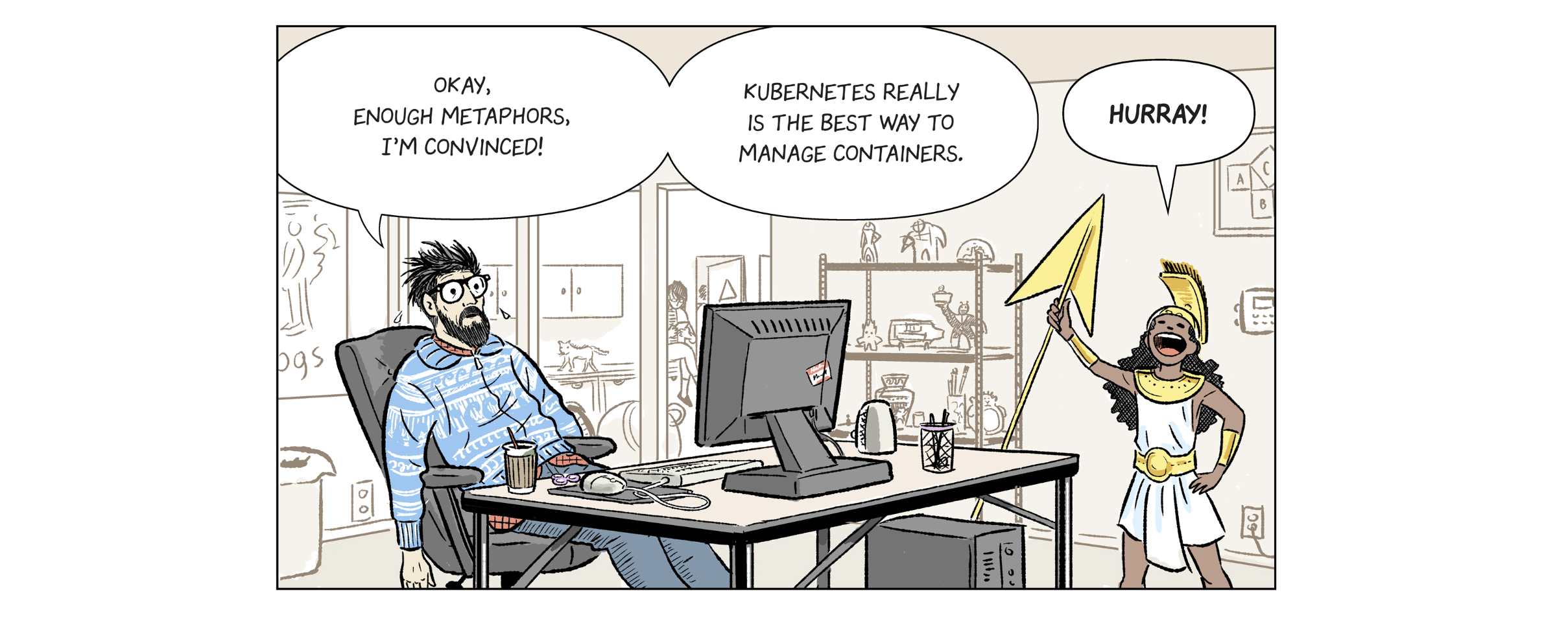
Neo4j on Kubernetes
Neo4j is a graph database and it is an excellent choice for applications that require complex data and relationships. Running a database on Kubernetes is a bit more complex than other services because there are a few more components involved (such as persistent storage, stateful sets, etc.).
The Neo4j documentation for running on Kubernetes is quite detailed and helpful, but I want to walk through a couple steps and then go beyond the docs by running an application alongside the database. First, here is a helpful diagram from the Neo4j documentation showing the components involved in running a database (Neo4j) on Kubernetes.
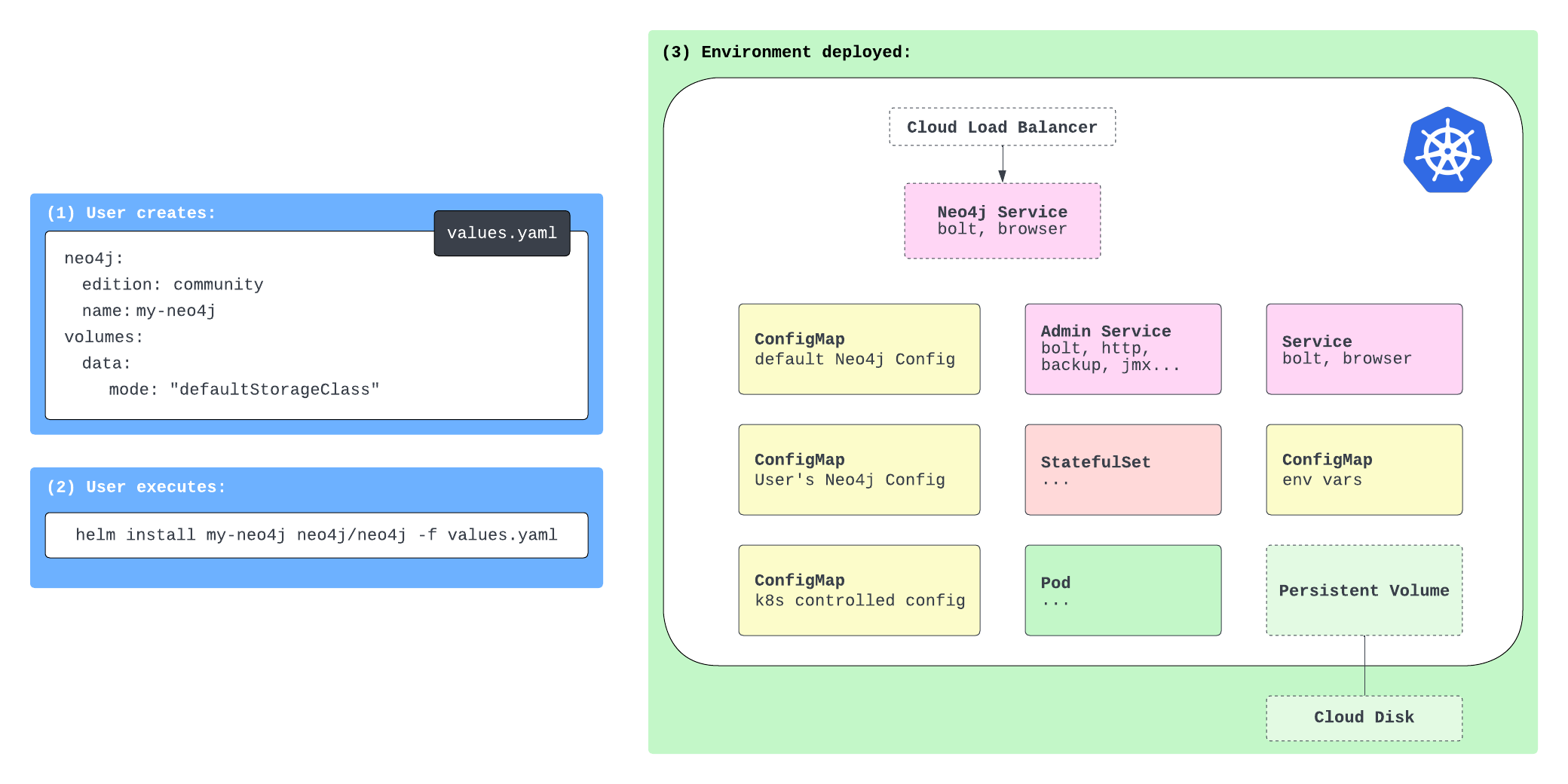
There are config maps, stateful set, persistent volume, and services containers. Now, we could run each of these containers, but handling scaling and management of all these indivdual pieces every time you want a database can get complicated and redundant. This is where Helm comes in.
Helm provides a consistent, straightforward way to run complex Kubernetes applications. By creating a Helm chart that outlines all the components and configurations needed to run Neo4j on Kubernetes, we can deploy the database pieces as a single unit. It also allows us to easily customize and scale the database as needed. If you have used Docker Compose before, Helm is similar in that it allows you to define and run multi-container applications.
This is the approach we will use for this post. Let’s start there!
Setting Up Kubernetes
We need a few things set up for our environment. However, the Neo4j documentation is very thorough, and I was able to follow all the steps on this page to get everything ready (I used Docker Desktop for the Kubernetes environment).
Helm Chart for Neo4j Kubernetes
Once the environment is ready, we can create our Helm deployment for Neo4j. Neo4j publishes a Helm chart for running Neo4j on Kubernetes, so we need to set the config with a values.yaml file, which the documentation also provides a great starter file for us to use and customize as needed.
You’ll need to select the example from the documentation that matches your environment (for me, I used the Docker Desktop example). Here is the values.yaml sample:
neo4j:
name: my-standalone
resources:
cpu: "0.5"
memory: "2Gi"
# Uncomment to set the initial password
#password: "my-initial-password"
# Uncomment to use enterprise edition
#edition: "enterprise"
#acceptLicenseAgreement: "yes"
volumes:
data:
mode: defaultStorageClass
defaultStorageClass:
requests:
storage: 2Gi
This file sets up the resources, password, and storage for the database. You can customize this file with many more configurations (full list on Github). Once you have the values.yaml file set up, we can deploy the Helm chart with the following command:
helm install my-neo4j-release neo4j/neo4j --namespace neo4j -f my-neo4j.values.yaml
Now you have Neo4j running on Kubernetes! You can test it out by opening the Neo4j browser at
// Retrieve the data model CALL apoc.meta.graph(); // Find some nodes and relationships MATCH (b:Book)<-[r:AUTHORED]-(a:Author) RETURN * LIMIT 20;
The next step is to run an application alongside the database. For that, we'll use Spring Boot with Spring Data Neo4j to interact with the database.
Spring Data Neo4j application
The application is not anything fancy. It creates an API that allows us to hit an endpoint to retrieve some data from the Neo4j database. All of the code is available on the repository under the book-service folder.
While we won't go through all the code here, I'll highlight anything that needed to change to deploy the service into our Kubernetes cluster and get the app to connect to Neo4j in the cluster. First, we can either not set or comment out configuration for Neo4j database credentials in the application.properties file. Instead, we will set that outside the application for easier maintenance.
Next, we will need a Dockerfile (or other container setup) to build the app and run it in a container. The Dockerfile I created is standard for what I usually create for my containers. Nothing special there. If you want to create your own Docker image to use (and not use mine), you will then need to build the application (create the JAR) and build the Docker image. Otherwise, you can just deploy my application and image.
Then comes the YAML file for deployment. If you have used Docker Compose, this will probably look familiar. If not, it contains a series of key/value pairs that define the service, deployment steps, and any special values needed for creating and managing your services in containers. Let's take a look at the deployment YAML for this project!
apiVersion: apps/v1
kind: Deployment
metadata:
creationTimestamp: null
labels:
app: kube-neo4j-books
name: kube-neo4j-books
spec:
replicas: 1
selector:
matchLabels:
app: kube-neo4j-books
strategy: {}
template:
metadata:
creationTimestamp: null
labels:
app: kube-neo4j-books
spec:
containers:
- image: jmreif/kube-neo4j-books
name: kube-neo4j-books
ports:
- containerPort: 8080
env:
- name: SPRING_NEO4J_URI
value: neo4j://.neo4j.svc.cluster.local:7687
- name: SPRING_NEO4J_AUTHENTICATION_USERNAME
value: neo4j
- name: SPRING_NEO4J_AUTHENTICATION_PASSWORD
value:
- name: SPRING_NEO4J_DATABASE
value: neo4j
resources: {}
status: {}
---
apiVersion: v1
kind: Service
metadata:
name: kube-neo4j-service
spec:
selector:
app: kube-neo4j-books
ports:
- protocol: TCP
port: 8080
targetPort: 8080
nodePort: 30080 # You can choose any port in the range 30000-32767
type: NodePort
The first config for apiVersion and kind is for the deployment of the application. You can have YAML files for services (as seen toward the bottom of the file) and other parts of Kubernetes setup, but this first part contains deployment configurations. Within our kube-neo4j-books deployment, we will have one application with the same name and only a single instance/container running (replica: 1).
The container will use the image jmreif/kube-neo4j-books (which is the image built from the Dockerfile) and will run on port 8080. We also set some environment variables for the application to connect to the Neo4j database. Externalizing this configuration makes it easier to change the database connection without changing the application code. We just need to re-deploy containers with the new environment variables.
In the bottom section of the file, we have a service configuration. This is how we expose the application to the outside world. We could create a separate YAML file for this rather than putting it at the bottom of the deployment one, but since our system contains only Neo4j and one application, I put everything in one file.
The service YAML sets the port to 8080 and the node port to 30080. This will allow us to hit the application at
Once you have the deployment YAML file set up, you can deploy the application with the following command:
kubectl apply -f deployment.yaml
Let’s test our Neo4j cluster with the Spring Boot application.
Testing everything!
First, I like to check the status of the pods and services to make sure everything is running as expected. You can do this by running kubectl get all, which should show a list of all the resources in the cluster. You should see the Neo4j pod (along with related services like load balancer), as well as the Spring Boot application pod and service.
We already tested the database earlier by running some queries in the Neo4j browser (localhost:7474), so all that is left is to test the Spring Boot application by hitting the endpoints! I like to ping the test endpoint first (/hello), which will just test that we can access the application. Then I test the other endpoint that will retrieve data from the Neo4j database. There are a few examples of author values you can use below, but feel free to try out some of your own, as well!
http :30080/hello http :30080/authors/Stephen%20King http :30080/authors/Jane%20Austen http :30080/authors/J%2ER%2ER%2E%20Tolkien http :30080/authors/J%2EK%2E%20Rowling http :30080/authors/Timothy%20Zahn
Note: I use the httpie tool for testing APIs, but you can use curl or any other tool you prefer.
If (hopefully when) you get a response, you have successfully deployed a Spring Boot application alongside a Neo4j database on Kubernetes! Your request hits the Spring Boot application, which then queries the Neo4j database for the data and returns it to you. All these pieces are sitting in a Kubernetes cluster, managed and scaled as needed.
To shut everything down, you can run the following commands:
helm uninstall my-neo4j-release kubectl delete deploy kube-neo4j-books # Optinoal: remove all deployment resources - only do this if you don't want to spin back up later kubectl delete pvc --all --namespace neo4j
Wrapping Up!
Today, we deployed Neo4j and a Spring Boot application to Kubernetes.
We used Helm to deploy all necessary components of the database together and a separate YAML file to deploy the application.
From outside the cluster, we could interact with the application (via our API endpoints), which in turn test the application itself or connected to the database to run queries and return results.
We also could interact with the database separately, querying the data from Neo4j Browser.
We barely scratched the surface what you can do with Kubernetes, leaving out topics on scaling, monitoring, and managing resources.
But for now, I hope this post was helpful in getting you started with Kubernetes and Neo4j.
Happy coding!
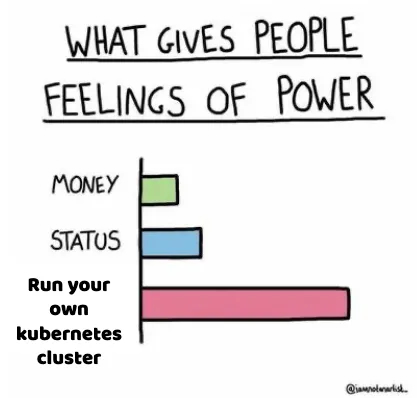
Resources
- Code (today’s Github repository): Neo4j on Kubernetes
- For fun: Google’s Kubernetes Comic
- Diagram:https://neo4j.com/docs/operations-manual/current/kubernetes/quickstart-standalone/server-setup/[Neo4j on Kubernetes Components^]
- Quickstart: Spinning up Neo4j on Kubernetes
- Guide: Deploy Spring Boot app on Kubernetes