Vaadin Flow enables you to quickly build web apps in pure Java, without writing any HTML or JavaScript.
In this guide, you learn how to build a small but fully functional ToDo application using Vaadin Flow.
What You Need
- About 5 minutes
- JDK 11 or higher (For example, Eclipse Temurin JDK).
Step 1: Download a Vaadin Project
Click here to download an empty project starter. Unpack the downloaded zip into a folder on your computer, and import the project in the IDE of your choice.
Step 2: Add Your Code
Open src/main/java/com/example/application/views/main/MainView.java. Replace the code in MainView.java with the code below:
package com.example.application.views.main;
import com.vaadin.flow.component.Key;
import com.vaadin.flow.component.button.Button;
import com.vaadin.flow.component.checkbox.Checkbox;
import com.vaadin.flow.component.html.H1;
import com.vaadin.flow.component.orderedlayout.HorizontalLayout;
import com.vaadin.flow.component.orderedlayout.VerticalLayout;
import com.vaadin.flow.component.textfield.TextField;
import com.vaadin.flow.router.Route;
@Route("") // (1)
public class MainView extends VerticalLayout { // (2)
public MainView() {
VerticalLayout todosList = new VerticalLayout(); // (3)
TextField taskField = new TextField(); // (4)
Button addButton = new Button("Add"); // (5)
addButton.addClickListener(click -> { // (6)
Checkbox checkbox = new Checkbox(taskField.getValue());
todosList.add(checkbox);
});
addButton.addClickShortcut(Key.ENTER); // (7)
add( // (8)
new H1("Vaadin Todo"),
todosList,
new HorizontalLayout(
taskField,
addButton
)
);
}
}
(1) This @Route annotation makes the view accessible to the end user, in this case, using the empty `` route.
(2) As the the MainView class extends VerticalLayout, components added to it will be ordered vertically.
(2) todosList is a vertical layout that displays a list of the tasks along with checkboxes.
(4) taskField is a text input field to enter the description of new tasks.
(5) addButton is a button for adding a new task.
(6) In the listener for the button click, first create a new checkbox with the value from the taskField as its label, then add the checkbox to the todosList.
(7) Add a shortcut for the addButton component when the Enter key is pressed.
(8) Call add() on the VerticalLayout to display the components vertically.
Notice that taskField and addButton are in a HorizontalLayout, which puts them next to each other.
Step 3: Run the Application
To run the project in your IDE, launch Application.java, which is located under src/main/java/org/vaadin/example.
Alternatively, you can run the project from the command line by typing mvnw (on Windows), or ./mvnw (on macOS or Linux).
Then, in your browser, open http://localhost:8080 and you should see the following:
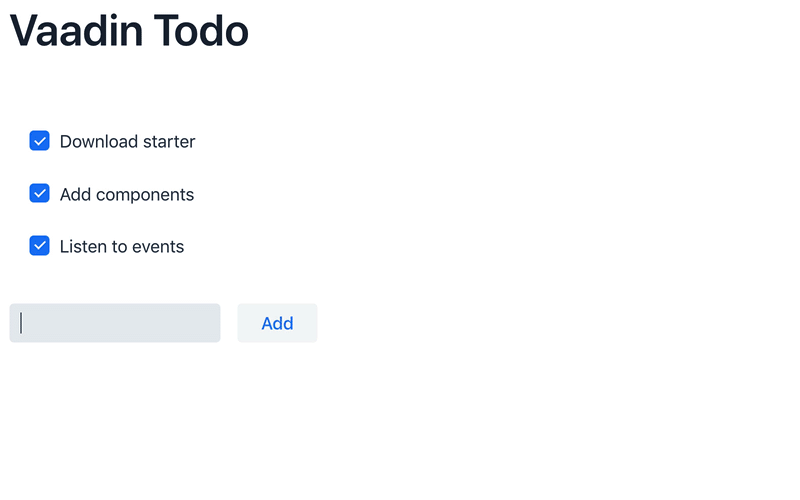
Go further
Now that you have a taste of how Vaadin Flow empowers you to quickly build web apps in pure Java, without writing any HTML or JavaScript.
Visit start.vaadin.com to customize your own Vaadin app starter, or learn more about Vaadin Flow in its documentation.
Source code of the todo project is available on GitHub.