Hand Ground Coffee: Command Line Tools for Java
- February 21, 2022
- 6634 Unique Views
- 8 min read

In the book "97 Things every Java Programmer should know" (I contributed 2 of the 97 tips) there is a chapter about some command line tools in the JDK.
Since I make heavy use of such helpers myself, I wanted to briefly introduce them in today’s article.
Personally I prefer the command line for my daily work, using the combination of git, sed, grep, bash commands etc. makes recurring tasks easier.
Already in the "Pragmatic Programmer", there was a clear reference to this in section 21:
Use the Power of Command Shells+
Use the shell when graphical user interfaces don’t cut it.
I would also like to refer to the book "Productive Programmer" by NealFord:
You don’t have to be afraid of the command line, it’s like any programming language, you execute commands or scripts and can combine their inputs and outputs to more complex processes. On Linux and OSX you are well served with the built-in bash or zsh, on Windows you can be happy either on the
cmdprompt or since recently with the Windows Subsystem for Linux (WSL).
Most of the tools come with a built-in help with the -h parameter, or provide help pages using `man `. These manpages can also be found on the Oracle website.
Managing Installations with SDKman
As mentioned in previous articles, for me sdkman is the management genius par excellence to install Java, Groovy, Maven, Gradle, Micronaut and many other tools and to activate different versions.
To do this you install sdkman e.g. with: curl -s "https://get.sdkman.io" | bash.
After that sdk list shows the installable tools and with sdk list java you can see available and installed versions of JDKs.
You have a wide choice from OpenJDK over Azul Zuulu, GraalVM to Amazon and SAP JDKs.
With e.g. sdk install java 17-open you can install new versions (up to the last EAP) and with sdk use java 17-open you can switch for the current shell or globally.
Simple Helpers
In every JRE and JDK there are a lot of useful helpers in the bin directory of the distribution besides the javac compiler and the java runtime environment.
Some of them, like jarsigner or keytool are very special and I will not dive into them here.
We will start with some useful tools and then give the more complex ones a separate section each.
jps
If you want to get rid of a hanging Java process you can either search for it in the TaskManager and close it there, or find the PID (Process ID) with ps auxww | grep java and then terminate it with `kill `.
Instead, the built-in jps can provide the same service.
Additional options are -l for FQN of main class or path to startup JAR, -v for JVM arguments, and -m for command line arguments for main method.
jstack
To get a thread dump of a JVM, especially if it is stuck at a point you want to examine more closely, there are 2 ways.
Either a `kill -3 ` produces the output directly from the process, or better with `jstack `.
Thereby jstack can also force stalled processes to output with the "force" -F flag, which you can then redirect to a file.
With `jstack -l ` you get additional output about locks, deadlocks are also shown.
The status of the threads differs between kill -3 and jstack.
| kill -3 | jstack |
|---|---|
|
|
|
|
|
|
|
|
|
jinfo
Using jinfo you can quickly access system properties, JVM flags, and JVM arguments of a Java process.
A jinfo ` gives a complete overview, which can help in detecting strange effects. or
Using `jinfo -flag name=value-flag [+|-]name you can change dynamic JVM flags.
jshell
Introduced in Java 9, jshell was the first official REPL (read eval print loop) console for interactive execution of Java code.
Not only can expressions be computed and variables assigned, but classes with methods can be created and overridden dynamically.
One can pass classpaths to jshell, whose contents are then available for import and use.
jshell has a lot of command line options and also built-in commands, which are explained using /?.
Especially useful are /help, /save, /history and the list commands /vars, /types, /methods,/imports.
For editing larger code fragments you can use /edit `, creating your own editor using environment variables `JSHELLEDITOR, VISUAL, EDITOR or set editor /path/to/editor.
Important packages like java.util.(*,streams,concurrent), java.math and some others are already imported by default.
Expressions are assigned to placeholders $5, which can be used again later.
Better readable is to use var from Java 11 on, then variables can be created without type declaration.
New language features that are still available in preview mode can be enabled --enable-preview.
A very handy feature of jshell is the auto-completion.
Each class, method and variable name can be contextually completed by pressing kbd:[Tab] several times.
Here is an example to run Game of Life (Rest in Peace - John Conway) in jshell.
// GOL Rules: Cell is alive, if it was alive and has 2 or 3 living neighbours or always with 3 living neighbours
import static java.util.stream.IntStream.range;
import static java.util.stream.Collectors.*;
import static java.util.function.Predicate.*;
record Cell(int x, int y) {
Stream nb() {
return range(x()-1,x()+2)
.mapToObj(i -> i)
.flatMap(x -> range(y()-1,y()+2)
.mapToObj(y -> new Cell(x,y)))
.filter(c -> !this.equals(c));
}
boolean alive(Set cells) {
var count = nb().filter(cells::contains).count();
return (cells.contains(this) && count == 2) || count == 3;
}
}
Set evolve(Set cells) {
return cells.stream().flatMap(c -> c.nb()).distinct()
.filter(c -> c.alive(cells))
.collect(toSet());
}
void print(Set cells) {
var min=new Cell(cells.stream().mapToInt(Cell::x).min().getAsInt(),
cells.stream().mapToInt(Cell::y).min().getAsInt());
var max=new Cell(cells.stream().mapToInt(Cell::x).max().getAsInt(),
cells.stream().mapToInt(Cell::y).max().getAsInt());
range(min.y(), max.y()+1)
.mapToObj(y -> range(min.x(), max.x()+1)
.mapToObj(x -> cells.contains(new Cell(x,y)) ? "X" : " ")
.collect(joining(""))).forEach(System.out::println);
}
"""
#
#
###
"""
var cells = Set.of(new Cell(1,0), new Cell(2,1), new Cell(0,2),new Cell(1,2),new Cell(2,2))
void gen(Set cells, int steps) {
print(cells);
if (steps>0) gen(evolve(cells),steps-1);
}
Set parse(String s) {
Arrays.stream(s.split("\n")).mapIndexed((x,l) ->
Arrays.stream(l.split("")).mapIndexed(y,c) -> )
}
jar
To deal with jar files (Java ARchive) there is a command of the same name.
The command line syntax is similar to the tar command.
While tar by default only stores files in an archive, jar also compresses them which leads to a significant reduction in size.
Here are some useful applications:
jar tf file.jar- display the contentsjar xvf file.jar- decompress the file in the current directory (with display byv)jar uvf file.jar -C path test.txt- add a file from the specified directory
Since Java 9 jar can also create multi-release archives, these are then compatible with multiple JDKs and can contain optimized class files for the respective Java version.
java
The Java command starts the Java Virtual Machine, with the given classpath (directories, files and URLs of jar and classes) and a main class whose main method is executed.
With java -jar file.jar the main class is determined from the meta information of the jar file instead.
Since Java 11, JEP 330 is available, so source files can be executed directly.
cat > Hello.java < hello <<EOF
#!/usr/bin/java --source 10
public class Hello {
public static void main(String...args) {
System.out.println("Hello "+String.join(" ",args)+"!");
}
}
EOF
chmod +x hello
./hello JEP 330
The JVM can be controlled with hundreds of flags, from memory allocation with -Xmx and -Xms to garbage collector selection with -XG1GC and log settings.
A collection of resources on JVM flags was published by [Betsy Rhodes on Foojay
A few useful flags follow, the list represents only a fraction of the JVM options.
HeapDumpOnOutOfMemoryErrorXshareclasses- Class Data Sharingverbose:gc- GC logging+TraceClassLoading+UseCompressedStrings
Javac
The javac compiler translates Java source code into one or more class files, containing the bytecode of the classes, performing initial optimizations and triggering the processing of annotations by "annotation processors".
To specify all classes on which the current code depends, they or their archives must be listed on the classpath or module-path.
Going deeper into javac would require its own article so we leave it at the honorable mention.
JavaP
Whenever you want to examine the result of javac, javap comes into play.
This tool allows to display the signature of a class, its memory layout with -l -v -constants and with -c the bytecode instructions of the JVM stack language.
This can be useful if you want to see the effect of certain compiler options or Java versions, or if the behavior of optimizations has changed (inlining size).
As parameter it gets the fully qualified class name, file name or jar URL.
Here is an example of our Hello.java class, where you can see for example that Java 14 now uses an "invokedynamic" operation for string concatenation.
javap -c Hello
Compiled from "Hello.java"
public class Hello {
// Constructor with Super-Constructor call
public Hello();
Code:
// load "this" on stack
0: aload_0
4: return
public static void main(java.lang.String...);
Code:
0: getstatic #7 // Field java/lang/System.out:Ljava/io/PrintStream;
3: ldc #13 // String
// load first parameter on stack, i.e. "args"
5: aload_0
6: invokestatic #15 // Method java/lang/String.join:(Ljava/lang/CharSequence;[Ljava/lang/CharSequence;)Ljava/lang/String;
// string concatenation
9: invokedynamic #21, 0 // InvokeDynamic #0:makeConcatWithConstants:(Ljava/lang/String;)Ljava/lang/String;
14: invokevirtual #25 // Method java/io/PrintStream.println:(Ljava/lang/String;)V
17: return
}
JMAP
To create heapdumps or histograms of (referenced) objects jmap was helpful.
Currently it is recommended to use jcmd.
- `jmap -clstats ` output classloader statistics
jmap --histo ` or `-histo:livehistogram of the- `jmap -dump:live,format=b,file=heap.hprof ` Generate heap dump.
JCMD
Using jcmd Java processes can be controlled remotely, there are quite a few actions that can be triggered in the JVM.
jcmd can be used interactively or by command line parameters.
Using jcmd ` the specific actions can be triggered, multiple commands are separated with newlines. gives information about which commands are possible.
Thereby `jcmd help
jcmd 14358
Here are a few examples:
| Command | Description |
|---|---|
|
|
Detail information on all loaded classes |
|
|
Histogramm for instance counts |
|
|
Create heapdump |
|
|
Overview of heap usage |
|
|
Trigger Garbage Collection |
|
|
Output thread dump |
|
|
Start JDK Flight Recorder Recording |
|
|
Create JFR Dump |
|
|
Runtime of the JVM |
|
|
Active JVM Flags |
|
|
System Properties |
|
|
Command line of the JVM |
|
|
JVM version |
|
|
visual output of the class hierarchy |
|
|
Control JVM logging |
jcmd 15254 GC.heap_info 15254: garbage-first heap total 1048576K, used 214334K [0x00000007c0000000, 0x0000000800000000) region size 1024K, 135 young (138240K), 0 survivors (0K) Metaspace used 136764K, capacity 142605K, committed 142896K, reserved 1169408K class space used 19855K, capacity 22505K, committed 22576K, reserved 1048576K
jcmd GradleDaemon GC.class_histogram | head 14358: num #instances #bytes class name ---------------------------------------------- 1: 42635 4515304 [C 2: 10100 1096152 java.lang.Class 3: 42595 1022280 java.lang.String 4: 27743 887776 java.util.concurrent.ConcurrentHashMap$Node 5: 10598 599128 [Ljava.lang.Object; 6: 26119 417904 java.lang.Object
JDK Flight Recorder (jfr)
JDK Flight Recorder is a runtime tracing mechanism that allows to record various events of activities that take place in the JVM and correlate them with the activity of the application.
Everything from JIT optimizations, garbage collection, safepoints and even custom events are possible.
The jfr tool allows to read and display JDK Flight Recorder files (print, summary and metadata).
This can be done in a readable text format or JSON/XML (--json, --xml).
printrepresents the whole event logmetadatashows which events were recorded (event classes)summaryshows in a histogram which events have been recorded how often
jfr summary /tmp/test.jfr Version: 2.0 Chunks: 1 Start: 2020-06-21 12:06:38 (UTC) Duration: 7 s Event Type Count Size (bytes) =========================================================== jdk.ModuleExport 2536 37850 jdk.ClassLoaderStatistics 1198 35746 jdk.NativeLibrary 506 45404 jdk.SystemProcess 490 53485 jdk.JavaMonitorWait 312 8736 jdk.NativeMethodSample 273 4095 jdk.ModuleRequire 184 2578 jdk.ThreadAllocationStatistics 96 1462 jdk.ThreadSleep 65 1237 jdk.ThreadPark 53 2012 jdk.InitialEnvironmentVariable 40 2432 jdk.InitialSystemProperty 20 16392 jdk.ThreadCPULoad 17 357
To limit the amount of information categories can be filtered via --categories "GC,JVM,Java*" and events via --events CPULoad,GarbageCollection or --events "jdk.*".
Unfortunately this is not possible with summary or metadata, only with print.
The better tool to evaluate JFR records is of course JDK Mission Control (JMC), which was released as OpenSource since Java 11 and is also offered by other vendors like Azul.

jdeprscan
Since some components of the JDK have been discontinued in recent years, jdeprscan allows to scan classes, directories or jar files for the usage of these APIs.
Example:
jdeprscan --release 11 testcontainers/testcontainers/1.9.1/testcontainers-1.9.1.jar 2>&1 | grep -v 'error: cannot ' Jar file testcontainers/testcontainers/1.9.1/testcontainers-1.9.1.jar: class org/testcontainers/shaded/org/apache/commons/lang/reflect/FieldUtils uses deprecated method java/lang/reflect/AccessibleObject::isAccessible()Z class org/testcontainers/shaded/org/apache/commons/lang/reflect/MemberUtils uses deprecated method java/lang/reflect/AccessibleObject::isAccessible()Z class org/testcontainers/shaded/org/apache/commons/io/input/ClassLoaderObjectInputStream uses deprecated method java/lang/reflect/Proxy::getProxyClass(Ljava/lang/Class
With jdeprscan --list --release 11 you can list the APIS that were deprecated in that release.
jdeprscan --release 11 --list | cut -d' ' -f 3- | cut -d. -f1-3 | sort | uniq -c | sort -nr | head -10 132 40 java.rmi.server 34 java.awt.Component 25 javax.swing.text 25 javax.swing.plaf 20 javax.management.monitor 18 java.util.Date 13 java.awt.List 9 javax.swing.JComponent 8 java.util.concurrent
Other tools
There are of course many more important tools for working with the JVM, from async-profiler and jol (Java Object Layout) to graphical programs for parsing and displaying GC logs (https://gceasy.io), JFR recordings (jmc) or heap dumps (jvisualvm, Eclipse-MAT).
Other tools like the Java debugger jdb are not as comfortable as the capabilities of the IDEs for convenient debugging, whether on the local or remote machines.
Conclusion
The helpers that come with the JDK can make your life easier if you know about their capabilities and how to combine them with each other and other shell tools.
It is definitely worth trying them out and learning more about them.
Don’t Forget to Share This Post!






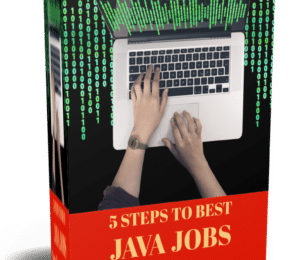
Comments (1)
Ручная кофемолка: инструменты командной строки для Java
4 years ago[…] Автор оригинала: Michael Hunger […]