Controlling a LED strip with Pi4J and JBang
- November 28, 2022
- 4837 Unique Views
- 3 min read
In an earlier post here on Foojay.io, JBang and Pi4J were used to control a LED and button connected to a Raspberry Pi.
This week Robert von Burg, one of the main contributors of the Pi4J project, shared on Mastodon another project where a LED strip is controlled via I2C.
This is the result, notice the Foojay.io startup artwork 😉
Wiring
The Raspberry Pi in the video is attached to a custom PCB used by Robert in medical cabinets.
This PCB contains a few different connectors:
- An 8 port I2C multiplexer for connecting up to 8 additional I2C devices, thus nesting I2C buses.
- An 8 port 1-Wire over I2C bridge to connect 8 1-Wire buses over I2C.
- In the middle of the board is an extension of the Raspberry Pi's I2C bus.
- The LED strip itself is connected to a custom PCB with a PIC16F18344 from Microchip. This chips firmware communicates with the LED, allowing to be configured over I2C.
For a simple Raspberry Pi-only setup, connect the wires of the LED strip to:
- 5V
- Ground
- GPIO 2, physical pin 3, I2C data (see https://pinout.xyz/pinout/i2c)
In this case make sure to only use a short LED strip, as the board can not provide enough power for a large number of LEDs.
Code
As this is a JBang project, all the dependencies and code are combined into one single file.
The structure of this file is:
- "Trick" the system to run this file with JBang using the comment in the first line
- Tell JBang which dependencies are needed with the
//DEPS ...comment lines - And the rest is just a normal Java class
///usr/bin/env jbang "$0" "$@" ; exit $?
//DEPS org.slf4j:slf4j-api:2.0.3
//DEPS org.slf4j:slf4j-simple:2.0.3
//DEPS com.github.lalyos:jfiglet:0.0.8
//DEPS com.pi4j:pi4j-core:2.2.1
//DEPS com.pi4j:pi4j-plugin-raspberrypi:2.2.1
//DEPS com.pi4j:pi4j-plugin-pigpio:2.2.1
//DEPS com.pi4j:pi4j-plugin-linuxfs:2.2.1
import com.github.lalyos.jfiglet.FigletFont;
import com.pi4j.Pi4J;
import com.pi4j.context.Context;
import com.pi4j.io.i2c.I2C;
import com.pi4j.io.i2c.I2CConfig;
import com.pi4j.io.i2c.I2CProvider;
class LedStrip {
static final byte ADDR_LED_STRIP = 0x48;
static final byte CMD_COLOR = 0x01;
static final byte CMD_CONTRAST = 0x02;
static final byte CMD_PATTERN = 0x03;
static final byte CMD_PTR_GRB_LED_1 = 0x10;
static final byte CMD_PTR_GRB_LED_2 = 0x13;
static final byte CMD_PTR_GRB_LED_3 = 0x16;
static final byte CMD_PTR_GRB_LED_4 = 0x19;
static final byte PATTERN_ON = (byte) 0xFF;
static final byte PATTERN_OFF = 0x00;
static final byte PATTERN_BLINK_1S = (byte) 0xAA;
static final byte PATTERN_BLINK_2S = (byte) 0xCC;
static final byte PATTERN_BLINK_4S = (byte) 0xF0;
static final byte COL_A_AZURE = 0x41;
static final byte COL_B_BLUE = 0x42;
static final byte COL_C_CYAN = 0x43;
static final byte COL_D_DARK = 0x44;
static final byte COL_F_FUSCHIA = 0x46;
static final byte COL_G_GREEN = 0x47;
static final byte COL_L_LIME = 0x4C;
static final byte COL_M_MAGENTA = 0x4D;
static final byte COL_O_ORANGE = 0x4F;
static final byte COL_R_RED = 0x52;
static final byte COL_S_SPRING = 0x53;
static final byte COL_V_VIOLET = 0x56;
static final byte COL_W_WHITE = 0x57;
static final byte COL_Y_YELLOW = 0x59;
static final byte[] COLORS = new byte[] {COL_A_AZURE, COL_B_BLUE, COL_C_CYAN, COL_D_DARK, COL_F_FUSCHIA, COL_G_GREEN, COL_L_LIME, COL_M_MAGENTA, COL_O_ORANGE,
COL_R_RED, COL_S_SPRING, COL_V_VIOLET, COL_W_WHITE, COL_Y_YELLOW};
public static void main(String... args) throws Exception {
System.out.println(FigletFont.convertOneLine("Hello foojay.io!"));
Context pi4j = Pi4J.newAutoContext();
I2CProvider i2CProvider = pi4j.provider("linuxfs-i2c");
I2CConfig i2cConfig = I2C.newConfigBuilder(pi4j).bus(1).device(0x48).build();
try (I2C ledStrip = i2CProvider.create(i2cConfig)) {
ledStrip.writeRegister(CMD_COLOR, COL_W_WHITE);
Thread.sleep(10);
ledStrip.writeRegister(CMD_CONTRAST, 0x50);
Thread.sleep(10);
ledStrip.writeRegister(CMD_PATTERN, PATTERN_ON);
Thread.sleep(10);
// cycle all colors
int green = 0;
int red = 0;
int blue = 0;
while(true) {
if (red < 254) {
red++;
} else if (green < 254) {
green++;
} else if (blue < 254) {
blue++;
} else {
break;
}
ledStrip.writeRegister(CMD_PTR_GRB_LED_2, new byte[] {(byte) green, (byte) red, (byte) blue});
Thread.sleep(10);
}
// turn all off
ledStrip.writeRegister(CMD_PATTERN, PATTERN_OFF);
}
}
}
Conclusion
The Raspberry Pi, Pi4J and JBang are a perfect combination to experiment with electronics!
Give it a try!!!
Don’t Forget to Share This Post!







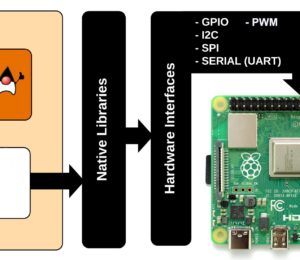
Comments (1)
Controlling a LED strip with Pi4J and JBang – JUGBD
3 years ago[…] post Controlling a LED strip with Pi4J and JBang appeared first on […]