Getting Started with bld
- April 15, 2024
- 9360 Unique Views
- 6 min read
bld is an up-and-coming build tool for the Java ecosystem. This article guides you through getting set up to use it in your own projects.
What is bld?
bld is a build tool for the Java ecosystem.
Why use bld?
bld is a very simple build tool.
Unlike its contemporaries Maven and Gradle, which concern themselves with abstract models of a project, lifecycles, declarative DSLs, and avoiding repeated work, bld just runs Java code.
There are no .xml files, no Groovy/Kotlin DSLs to learn, and no corporate trainings to attend.
If you know Java, you already have the needed skill-set.
Once you try it, you'll get it.
Installation
The easiest way to install bld is to use SDKMAN!.
sdk install bld
Other installation methods including brew, jbang are documented in the bld repo.
If you have an aversion to package management tools, you can also download the JAR directly from the releases page.
Make a Project
If you installed bld with your package manager, then you should run:
bld create
After which you will be prompted for the kind of project you want to create.
Please enter a number for the project type: 1: base (Java baseline project) 2: app (Java application project) 3: lib (Java library project) 4: rife2 (RIFE2 web application)
For the purposes of following along, select an app project.
If you downloaded bld as a jar from the releases page, then you should instead run:
java -jar bld-1.9.0.jar create
NOTE: By the time you read this it is likely that the latest version is not
1.9.0,
so just substitute whatever the current name of the jar is.
After this you will be prompted to enter a package name.
bld create Please enter a number for the project type: 1: base (Java baseline project) 2: app (Java application project) 3: lib (Java library project) 4: rife2 (RIFE2 web application) 2 Please enter a package name (for instance: com.example):
If you aren't familiar with the Java ecosystem, generally projects put their code in a package hierarchy.
This serves an important social purpose, but if you don't know what to put you can just use com.example or io.github.YOUR_GITHUB_USERNAME.
Once you've entered that, you will be asked for a project name.
Please enter a number for the project type: 1: base (Java baseline project) 2: app (Java application project) 3: lib (Java library project) 4: rife2 (RIFE2 web application) 2 Please enter a package name (for instance: com.example): com.example Please enter a project name (for instance: myapp):
Choose whatever you want for this. If you are just following along, use myapp.
Working with a bld Project
Once you've run the commands above, a folder should be generated which is structured like the following.
.
├── bld
├── bld.bat
├── lib
│ ├── bld
│ │ ├── bld-wrapper.jar
│ │ └── bld-wrapper.properties
│ ├── compile
│ ├── runtime
│ └── test
│ ├── apiguardian-api-1.1.2-sources.jar
│ ├── apiguardian-api-1.1.2.jar
│ ├── junit-jupiter-5.10.2-sources.jar
│ ├── junit-jupiter-5.10.2.jar
│ ├── junit-jupiter-api-5.10.2-sources.jar
│ ├── junit-jupiter-api-5.10.2.jar
│ ├── junit-jupiter-engine-5.10.2-sources.jar
│ ├── junit-jupiter-engine-5.10.2.jar
│ ├── junit-jupiter-params-5.10.2-sources.jar
│ ├── junit-jupiter-params-5.10.2.jar
│ ├── junit-platform-commons-1.10.2-sources.jar
│ ├── junit-platform-commons-1.10.2.jar
│ ├── junit-platform-console-standalone-1.10.2-sources.jar
│ ├── junit-platform-console-standalone-1.10.2.jar
│ ├── junit-platform-engine-1.10.2-sources.jar
│ ├── junit-platform-engine-1.10.2.jar
│ ├── opentest4j-1.3.0-sources.jar
│ └── opentest4j-1.3.0.jar
└── src
├── bld
│ ├── java
│ │ └── com
│ │ └── example
│ │ └── MyappBuild.java
│ └── resources
├── main
│ ├── java
│ │ └── com
│ │ └── example
│ │ └── MyappMain.java
│ └── resources
│ └── templates
└── test
├── java
│ └── com
│ └── example
│ └── MyappTest.java
└── resources
NOTE: Just like the version number of
bldwill evolve, so will the version
numbers of the test dependency jars in the listing above.
In this case src/main/java/com/example/MyappMain.java should contain something like the following.
package com.example;
public class MyappMain {
public String getMessage() {
return "Hello World!";
}
public static void main(String[] args) {
System.out.println(new MyappMain().getMessage());
}
}
And src/bld/java/com/example/MyappBuild.java should look like this.
package com.example;
import rife.bld.Project;
import java.util.List;
import static rife.bld.dependencies.Repository.*;
import static rife.bld.dependencies.Scope.*;
public class MyappBuild extends Project {
public MyappBuild() {
pkg = "com.example";
name = "Myapp";
mainClass = "com.example.MyappMain";
version = version(0,1,0);
downloadSources = true;
repositories = List.of(MAVEN_CENTRAL, RIFE2_RELEASES);
scope(test)
.include(dependency("org.junit.jupiter", "junit-jupiter", version(5,10,2)))
.include(dependency("org.junit.platform", "junit-platform-console-standalone", version(1,10,2)));
}
public static void main(String[] args) {
new MyappBuild().start(args);
}
}
NOTE:
bldsupports different ways to describe dependencies, dependency("org.junit.jupiter", "junit-jupiter", version(5,10,2)) can for instance also be written as dependency("org.junit.jupiter:junit-jupiter:5.10.2"). Which format you use, is a matter of personal taste.
You can now open the project in your editor of choice. Out of the box, the needed configuration for IntelliJ and VSCode will be present.
From this point on, you should use the generated bld and bld.bat (for Windows folks) files instead any bld command that you globally installed.
Running ./bld or bld.bat will show you the commands that are available to you.
Welcome to bld 1.9.0. The bld CLI provides its features through a series of commands that perform specific tasks. The help command provides more information about the other commands. Usage : help [command] The following commands are supported. clean Cleans the build files compile Compiles the project dependency-tree Outputs the dependency tree of the project download Downloads all dependencies of the project help Provides help about any of the other commands jar Creates a jar archive for the project jar-javadoc Creates a javadoc jar archive for the project jar-sources Creates a sources jar archive for the project javadoc Generates javadoc for the project precompile Pre-compiles RIFE2 templates to class files publish Publishes the artifacts of your project publish-local Publishes to the local maven repository purge Purges all unused artifacts from the project run Runs the project (take option) test Tests the project with JUnit (takes options) uberjar Creates an UberJar archive for the project updates Checks for updates of the project dependencies version Outputs the version of the build system -?, -h, --help Shows this help message -D<name>=<value> Set a JVM system property -s, --stacktrace Print out the stacktrace for exceptions
The most immediately useful commands will be ./bld compile and ./bld run.
You need to run ./bld compile before ./bld run.
./bld compile Compilation finished successfully. ./bld run Hello World!
Of course, commands can also be combined.
./bld compile run
Adding a Dependency
To add a dependency to your project, you need to edit your build file. If you have been following along, that will be
src/bld/java/com/example/MyappBuild.java.
The line you need to add will look like:
scope(compile)
.include(dependency("com.fasterxml.jackson.core", "jackson-databind", version(2,16,0)))
If you don't have a familiarity with the terminology of maven scopes, you can safely use scope(compile) for most things without issue.
package com.example;
import rife.bld.Project;
import java.util.List;
import static rife.bld.dependencies.Repository.*;
import static rife.bld.dependencies.Scope.*;
public class MyappBuild extends Project {
public MyappBuild() {
pkg = "com.example";
name = "Myapp";
mainClass = "com.example.MyappMain";
version = version(0,1,0);
downloadSources = true;
repositories = List.of(MAVEN_CENTRAL, RIFE2_RELEASES);
scope(compile)
.include(dependency("com.fasterxml.jackson.core", "jackson-databind", version(2,16,0)));
scope(test)
.include(dependency("org.junit.jupiter", "junit-jupiter", version(5,10,2)))
.include(dependency("org.junit.platform", "junit-platform-console-standalone", version(1,10,2)));
}
public static void main(String[] args) {
new MyappBuild().start(args);
}
}
Then you need to run ./bld download to get any new dependencies. This is similar to the JavaScript
world where you need to run npm install.
After this, you can start to use any classes brought in by those dependencies in your project.
Writing a Test
An example test should have been generated under src/test/:
package com.example;
import org.junit.jupiter.api.Test;
import static org.junit.jupiter.api.Assertions.*;
public class MyappTest {
@Test
void verifyHello() {
assertEquals("Hello World!", new MyappMain().getMessage());
}
}
JUnit is included by default, and you can run any tests you write with ./bld test.
./bld test Test plan execution started. Number of static tests: 1 ╷ ├─ JUnit Jupiter │ ├─ MyappTest │ │ ├─ verifyHello() │ │ │ tags: [] │ │ │ uniqueId: [engine:junit-jupiter]/[class:com.example.MyappTest]/[method:verifyHello()] │ │ │ parent: [engine:junit-jupiter]/[class:com.example.MyappTest] │ │ │ source: MethodSource [className = 'com.example.MyappTest', methodName = 'verifyHello', methodParameterTypes = ''] │ │ │ duration: 24 ms │ │ │ status: ✔ SUCCESSFUL │ └─ MyappTest finished after 51 ms. └─ JUnit Jupiter finished after 67 ms. Test plan execution finished. Number of all tests: 1 Test run finished after 124 ms [ 2 containers found ] [ 0 containers skipped ] [ 2 containers started ] [ 0 containers aborted ] [ 2 containers successful ] [ 0 containers failed ] [ 1 tests found ] [ 0 tests skipped ] [ 1 tests started ] [ 0 tests aborted ] [ 1 tests successful ] [ 0 tests failed ]
Writing Custom Commands
If you have any custom logic you want to run, you need to add a method to the build class and annotate it with @BuildCommand.
package com.example;
import rife.bld.BuildCommand;
import rife.bld.Project;
import java.util.List;
import static rife.bld.dependencies.Repository.*;
import static rife.bld.dependencies.Scope.*;
public class MyappBuild extends Project {
public MyappBuild() {
pkg = "com.example";
name = "Myapp";
mainClass = "com.example.MyappMain";
version = version(0,1,0);
downloadSources = true;
repositories = List.of(MAVEN_CENTRAL, RIFE2_RELEASES);
scope(compile)
.include(dependency("com.fasterxml.jackson.core", "jackson-databind", version(2,16,0)));
scope(test)
.include(dependency("org.junit.jupiter", "junit-jupiter", version(5,10,2)))
.include(dependency("org.junit.platform", "junit-platform-console-standalone", version(1,10,2)));
}
public static void main(String[] args) {
new MyappBuild().start(args);
}
@BuildCommand(summary = "Says Hello")
public void hello() {
System.out.println("Hello");
}
}
Your new command should show up when you run ./bld.
./bld Welcome to bld 1.9.0. The bld CLI provides its features through a series of commands that perform specific tasks. The help command provides more information about the other commands. Usage : help [command] The following commands are supported. ... hello Says Hello ...
And you can run it with ./bld methodName:
./bld hello Hello
Spring Boot Integration
Chances are you are a Spring developer.
While you don't need to do anything special to use Spring with bld, there is an extension that will help you make Spring Boot JARs and WARs.
To use it, edit the lib/bld/bld-wrapper.properties file and add this line:
bld.extensions=com.uwyn.rife2:bld-spring-boot:0.9.3
Then add a task to your project like that uses the classes the extension gives you.
@BuildCommand(summary = "Creates an executable JAR for the project")
public void bootjar() throws Exception {
new BootJarOperation()
.fromProject(this)
.execute();
}
And you can use it like so.
./bld compile bootjar
The repository for the extension has further code samples as well as links to example projects.
Conclusion
Maven has been around since 2004, Gradle since 2008.
Take some time out of your day to try bld. It's new, it's different, and you might like it — a lot.
Webinar, September 10: Boost JVM Scalability & Performance With Kotlin and Azul
Kotlin’s expressive features, like coroutines and inline classes, simplify scalable code, while advanced JVM technologies, such as Azul’s optimized JIT compiler and garbage collector, help maximize runtime efficiency.
Register Now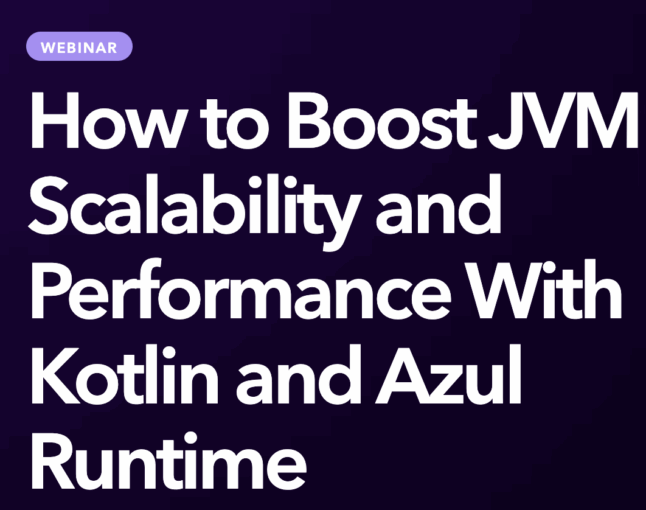
Don’t Forget to Share This Post!





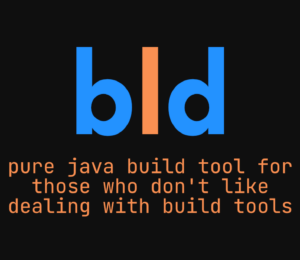
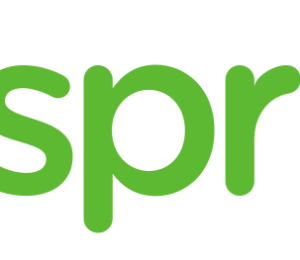
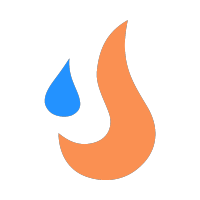
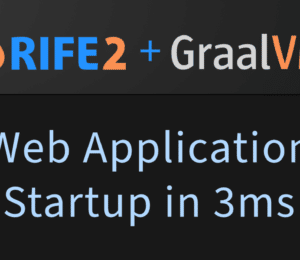
Comments (1)
Michele Mauro
2 years agoInteresting take on the problem. Ecosystem integration will be the key factor in adoption; with Boot already onboard, you are really playing it safe 😁 Don't underestimate the power of the Project Object Model, however: after all, yours is just a different model, with a different description language; some kind of "corporate training" will always be needed 🙄