How To Submit Your Next Article On Foojay.io
- May 03, 2022
- 9507 Unique Views
- 4 min read
Foojay, the place for friends of OpenJDK, is a friendly community of users of the OpenJDK, such as Java developers and Kotlin developers.
It is a collaborative community with tips and insights being shared on a daily basis on Foojay Today.
But how to get started and begin publishing your content? We use WordPress, which has several advantages, notably that everyone knows WordPress. (In a perfect world, we'd be using something different and Java-based and anyone with an alternative available in Java or who wants to work on that with us, speak up!)
However, the Foojay.io WordPress is not just any WordPress. It has been extended by the brave Foojay.io Development Team in Ukraine. (Read more about them here. Hire the Yelk Team. They're great.) Possibly the Foojay.io WordPress is the most developer-friendly WordPress you have ever encountered, including, for example, built-in support for Markdown and AsciiDoc.
Apache Kafka Performance on Azul Platform Prime vs Vanilla OpenJDK
Learn about a number of experiments that have been conducted with Apache Kafka performance on Azul Platform Prime, compared to vanilla OpenJDK. Roughly 40% improvements in performance, both throughput and latency, are achieved.
ALL THE DETAILS HERE!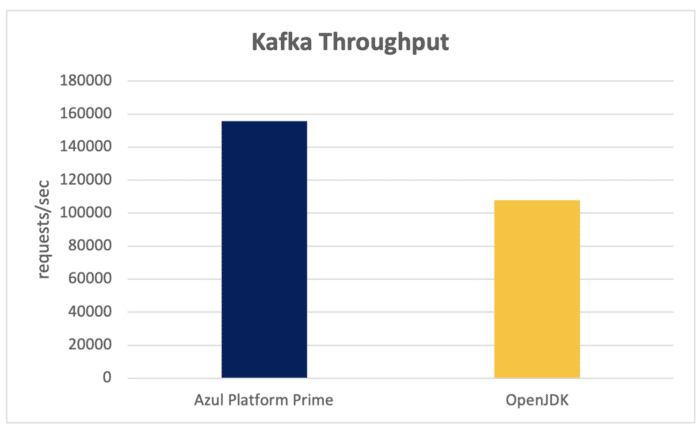
Here's the complete guide to publishing or republishing your content on the Foojay.io WordPress!
Getting Started
- Get started by joining the Foojay community on Slack, go to the #random channel and say a bit about who you are how you'd like to collaborate with the friends of OpenJDK community (maybe you'd like to share content on foojay.io/today, maybe you'd like to just hang out and chat with other Java or Kotlin users, etc), then go to the #foojay-site-content channel and ask for your login credentials, if you'd like to blog/share content on foojay.io/today.
- Login to the WordPress: foojay.io/wp-admin.
- Create your post, as shown below, after clicking Posts in the navigation bar on the left or the menubar along the top.
- Write your article, click Save Draft, and don't hit the publish button yet.
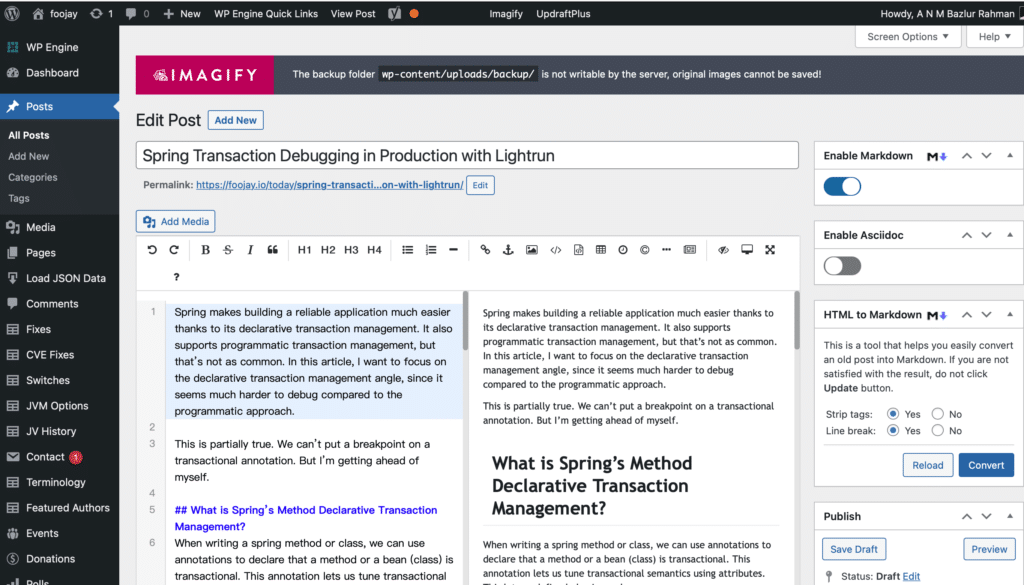
Tips for Working with Code Blocks
Working with code blocks can be a bit painful if you don't know how it works and you might be surprised at how it is initially rendered.
Some tips are below.
- Disable Markdown and, optionally, Asciidoc, then review in WYSIWYG.
- Take note of the code snippets and whether they are rendered correctly.
- Top right above the article, you see "Save Draft", "Preview", and "Publish". Click "Preview" and then click "Preview in new tab'"
- Scroll down, look at the code, if it looks horrible (i.e., no syntax colors), go back to the article, to the place where the code is, copy the code from the preview, click "Code Insert" and select the Language from the drop-down (e.g., Java), paste in the code, click OK.
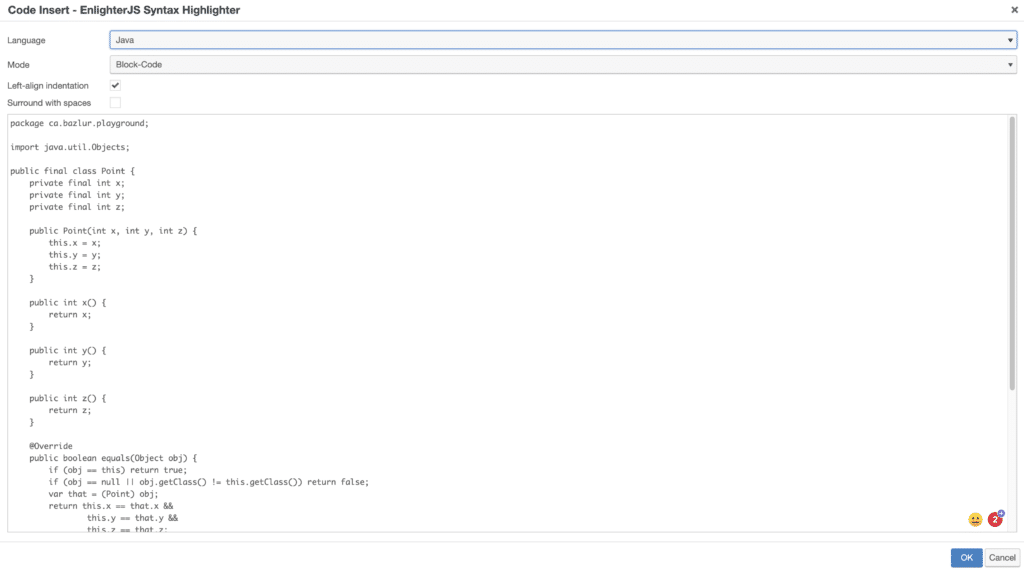
Miscellaneous Tips and Tricks
Here are some other tips and tricks to be aware of and to which you'll be pointed as needed.
- Shorten your long paragraphs, even one sentence per paragraph is better than multiple long sentence forming long unscannable paragraphs, and browse through the text to make sure everything is readable.
- Add some Related Articles (and optionally Popular Posts) at the end of the article:
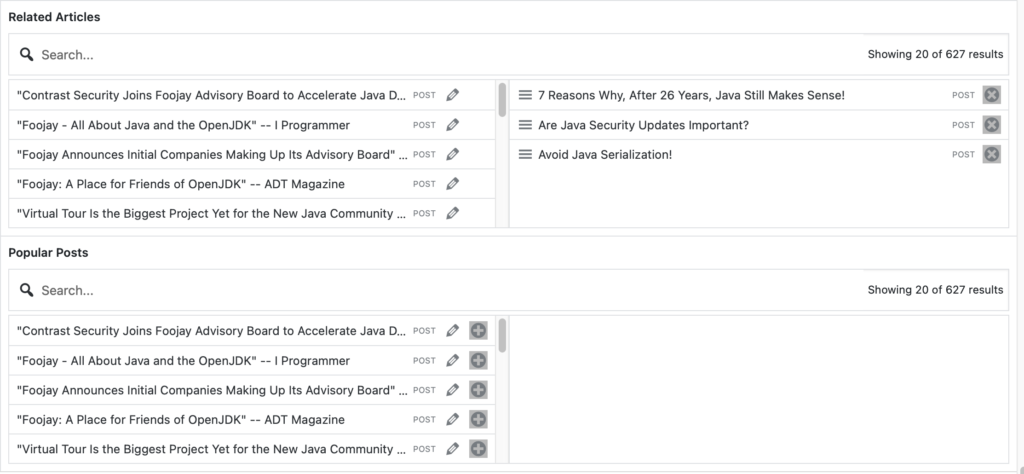
- In the navigation bar on the right-hand side, in the Post tab:
- Pick a few categories.
- Add a featured image, which is nice to have, though not mandatory.
- Put the short description into the Excerpt field.
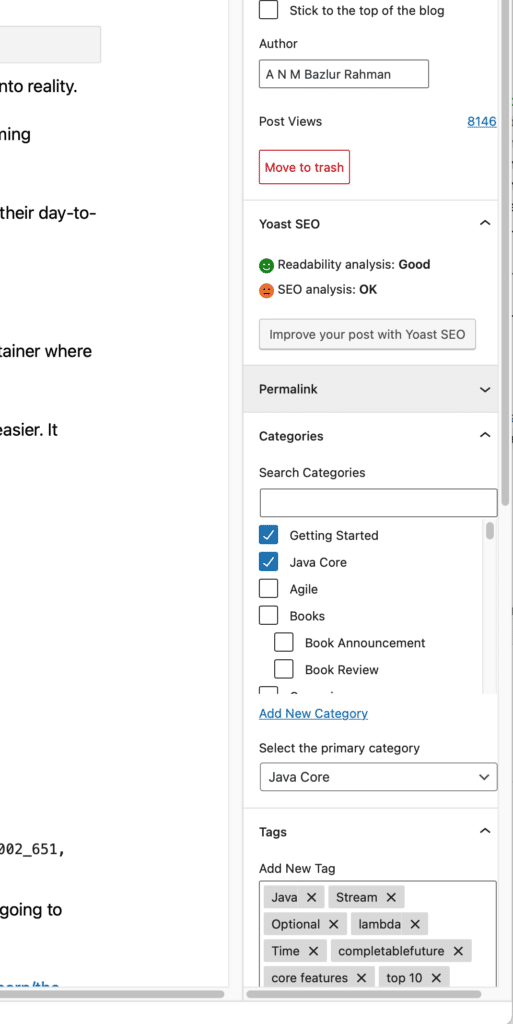
- Click "Improve your post with Yoast SEO", then "Google Preview", and add the title and a short description, as shown below.
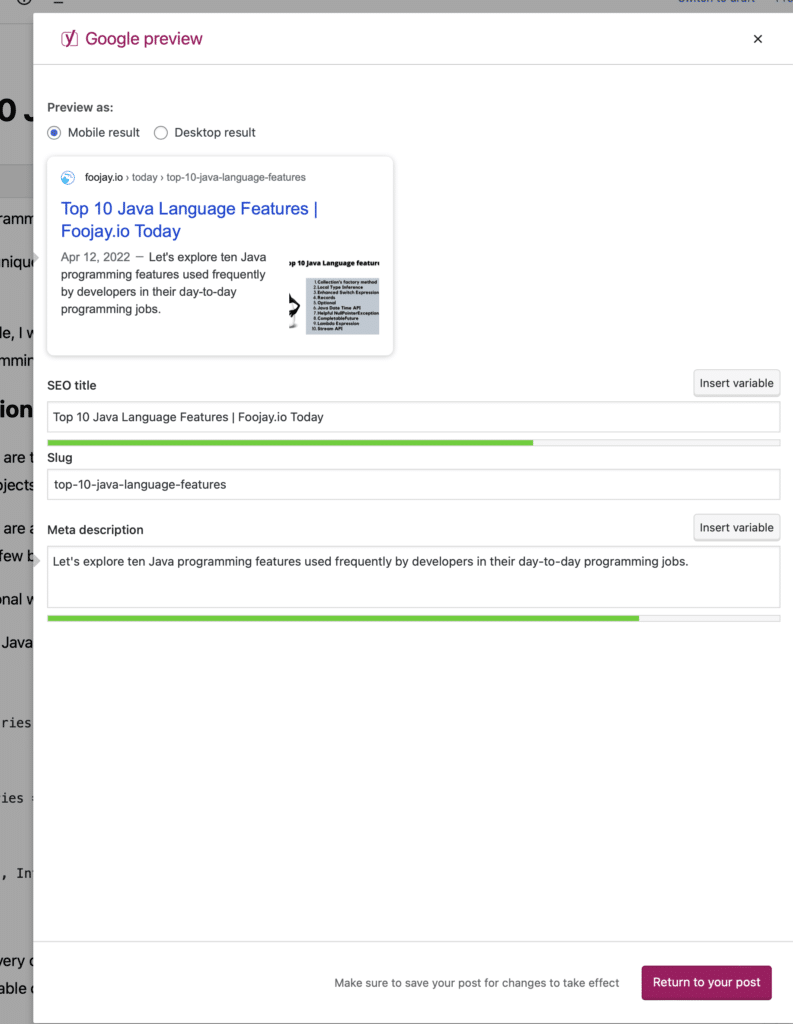
- Is this a cross-post of an article that was already published on another website earlier? Make sure to add a canonical link. It will tell search engines where to find the original article. You can find this at the bottom of the editor page > Yoast SEO > Advanced > Canonical URL. Fill in the full URL to the original article in this field.
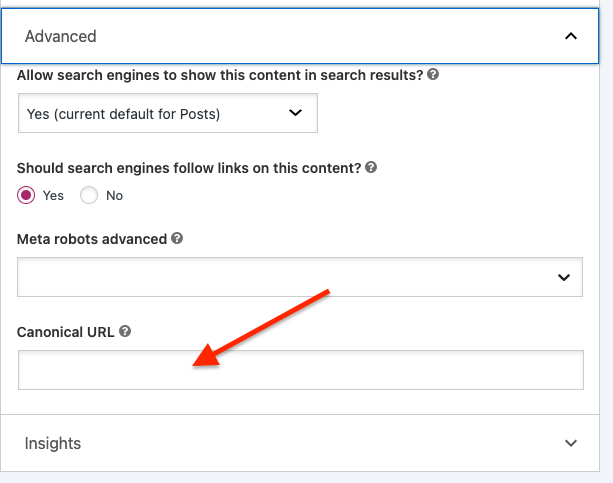
Conclusion
Now in the top right, above the article, you see "Save Draft", "Preview", and "Publish". Click "Save Draft". Do not click "Publish".
What do you do after your article is all ready and good to go in draft in the Foojay.io WordPress?
In the aforementioned Foojay community on Slack, go to the #foojay-site-content channel, and say "Hurray, I'm done, ready to publish!"
One of the editors working on Foojay.io will then take a look, tweak things a bit, and publish according to the weekly schedule that's put together collaboratively in #foojay-site-content every Monday.
Don’t Forget to Share This Post!





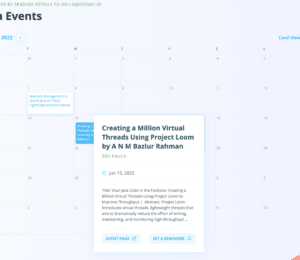

Comments (0)
No comments yet. Be the first.