New Java Welcome Page for VS Code
- April 19, 2021
- 3332 Unique Views
- 2 min read
For many of us, it's Spring now, a season for being refreshed, no exception to VS Code. In this blog, we will share with you our experiments with a new Welcome Page.
New Welcome Page
A common thing at first-time use is spending a couple of minutes browsing the Welcome Page and trying features from there. Users’ satisfaction with the Welcome Page has a direct reflection on their satisfaction with the product and consequently affects their decision of adoption. Therefore, we believe it’s worth the effort to experiment with a refreshed Java Welcome Page.
Our new design focuses on three things: help users find the most important features, get started for the first project, and access references.
Feature tour
A step-by-step feature tour is displayed when the Welcome Page is opened for the first time. The tour covers the most important Java features for a user, opening project, managing project, running and debugging project, and testing project. The tour embeds links that take you directly to these features.
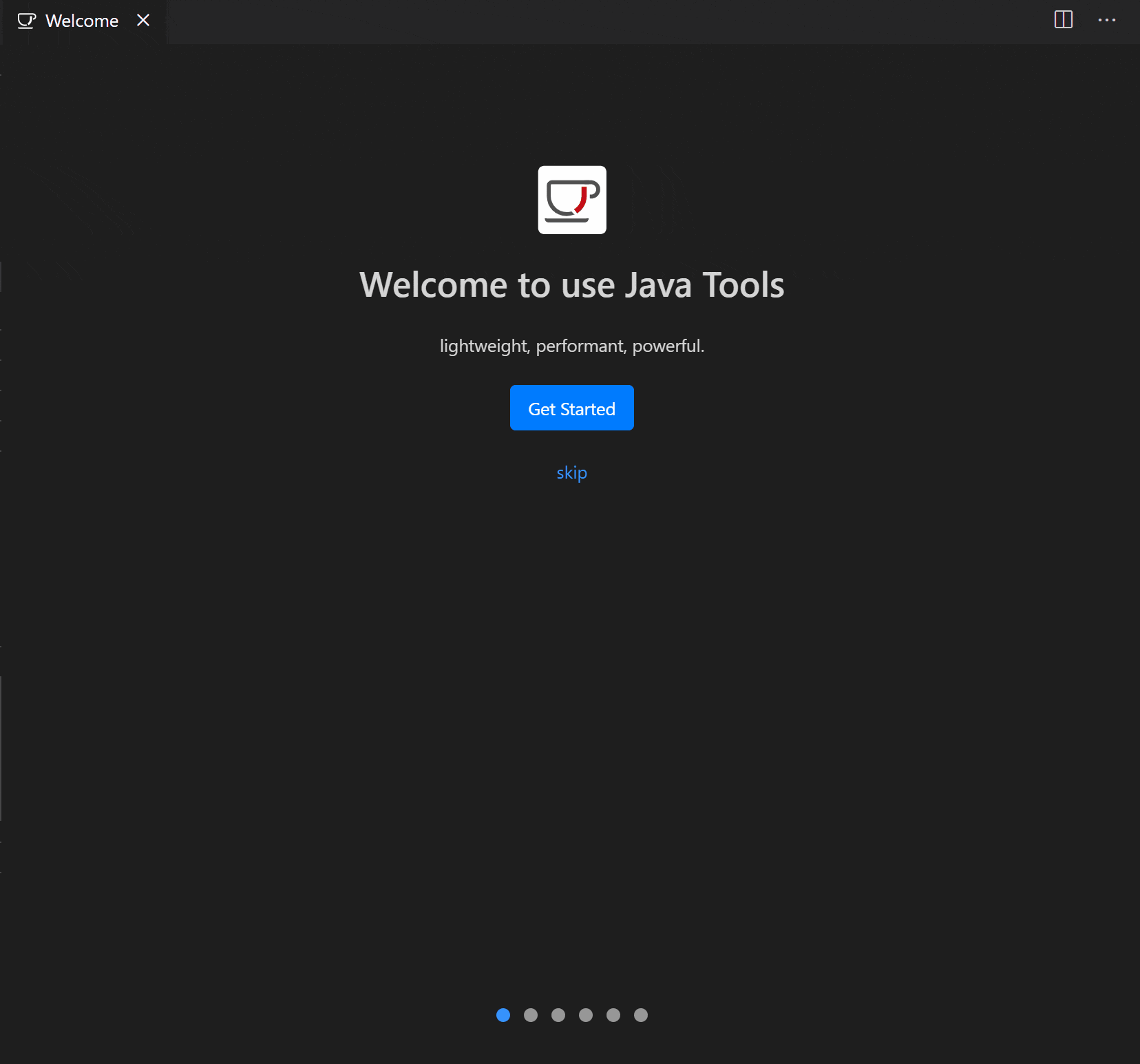
The Welcome Page
After the feature tour, you will be taken to the Welcome Page. Besides creating a new project or importing an existing project, the page also provides you with access to a set of selected references in the groups of Configuration, Spring and Student. In addition, you can find our blog, Twitter and GitHub repository on the page to keep connected with us.
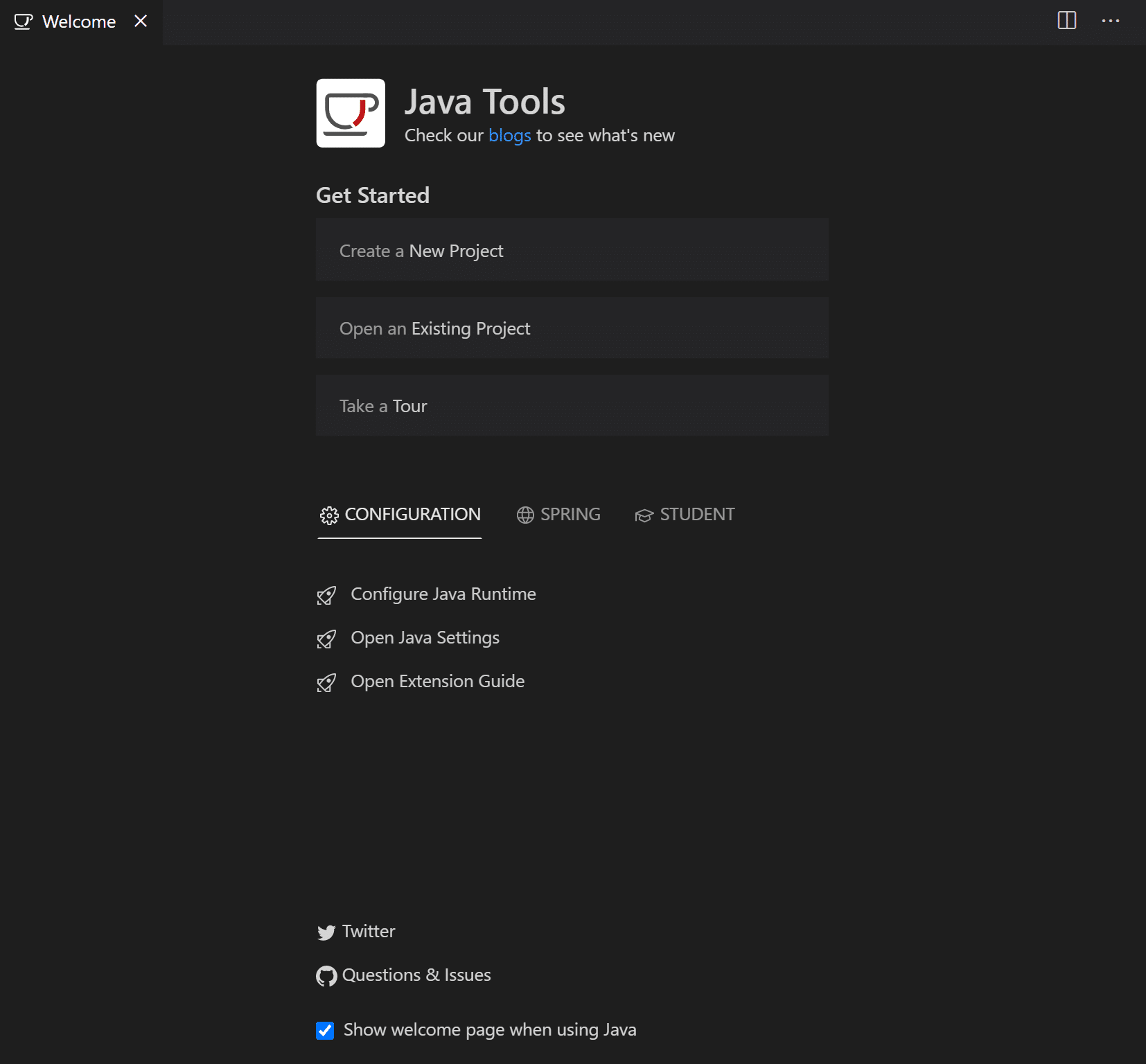
Launching
The new design is in experiment. You can launch the page by Ctrl+Shift+P to open command palette and then typing “java welcome” on the palette. Please, try it and give us your feedback. We would love to hear from you.
Until next time, happy coding!
Don’t Forget to Share This Post!





Comments (0)
No comments yet. Be the first.