Installing Java and JavaFX on the Raspberry Pi
- September 01, 2020
- 5803 Unique Views
- 2 min read
One of the most read articles on my blog is about the installation of a recent Java on Raspberry Pi (March 13, 2019), so it was time for an update, which is here republished on foojay.
Disclaimer: this article is only valid for Raspberry Pi’s with an ARMv7 or ARMv8 processor. In the Raspberry Pi specifications table on Wikipedia, you get a clear overview of the Pi-types with this processor:
- Model A+, version 3
- Model B, version 2, 3 and 4
- Compute Module, version 3
Raspbian OS with Java 11
In the release notes of Raspbian you can see that the version of 2019-06-20 includes OpenJDK 11:
2019-06-20: * Based on Debian Buster * Oracle Java 7 and 8 replaced with OpenJDK 11
So, if we start with a fresh new Raspbian OS, we indeed get this Java version result:
$ java -version openjdk version "11.0.3" 2019-04-16 OpenJDK Runtime Environment (build 11.0.3+7-post-Raspbian-5) OpenJDK Server VM (build 11.0.3+7-post-Raspbian-5, mixed mode)
This means we are already good to start any Java 11 based program!
Liberica JDK to Run JavaFX
As JavaFX is no longer part of the Java JDK, since version 11, running a JavaFX program on the Raspberry Pi will not work out of the box.
Luckily, we can use the Liberica JDK, which is provided by BellSoft. They have a version dedicated for the Raspberry Pi, which includes JavaFX, so you will be able to run a JavaFX application with a simple “java -jar yourapp.jar” start command.
Installing Liberica JDK
We only need the download link from their site to install an alternative Java JDK like this:
$ cd /home/pi $ wget https://download.bell-sw.com/java/13/bellsoft-jdk13-linux-arm32-vfp-hflt.deb $ sudo apt-get install ./bellsoft-jdk13-linux-arm32-vfp-hflt.deb $ sudo update-alternatives --config javac $ sudo update-alternatives --config java
When this is done, we can check the version again and it should look like this:
$ java --version openjdk version "13-BellSoft" 2019-09-17 OpenJDK Runtime Environment (build 13-BellSoft+33) OpenJDK Server VM (build 13-BellSoft+33, mixed mode)
On my test-Pi I even keeping different versions of LibericaJDK and switching is very easy with “update-alternatives”.

Install Scripts on GitHub
On Github, in the sources of my book “Getting started with Java on Raspberry Pi”, you can find install scripts for multiple versions of Liberica JDK, which already contain the correct download link for each one:

Don’t Forget to Share This Post!





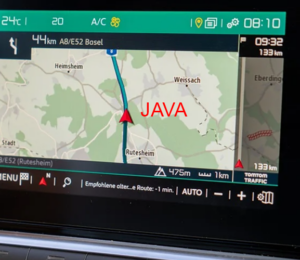


Comments (0)
No comments yet. Be the first.