Lights, Camera, Action: GitHub Actions with Java (Part 2)
- November 15, 2021
- 11278 Unique Views
- 6 min read
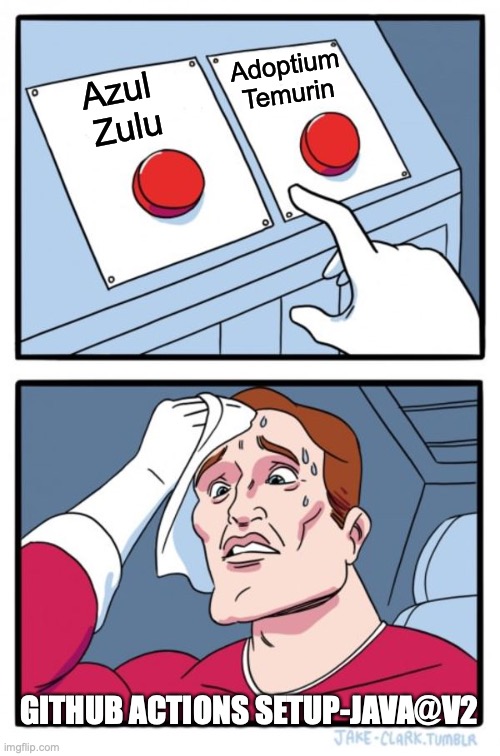
Introduction
Have you ever been given too many choices resulting in the feeling of indifference ("not a big deal, doesn't really matter either way")? However, when given two choices, somehow you feel torn or become more critical of one versus the other.
In this short overview, you will learn how to create a GitHub Action workflow that allows you to choose a particular OpenJDK build distribution.
And welcome back to the series of articles on GitHub Actions with Java Part 2. If you didn’t catch Part 1 head over here: https://foojay.io/today/github-actions-with-java-part-1.
To follow along, go to the GitHub project here: https://github.com/carldea/HelloWorldGHActions
If you remember from in Part 1, we discussed how to manually create a GitHub Action Workflow to automate your Java project’s CI/CD pipeline.
In Part 1, we used the GitHub Action setup-java@v1 that defaults to Azul’s Zulu builds of the OpenJDK.
In this article (Part 2) we will be creating a workflow from GitHub’s Actions market place (a template Yaml file with defaults).
Getting Started
Assuming you’ve cloned HelloWorldGHActions project or have an existing project we are going to create a GitHub workflow using the generated (suggested) Action setup-java@v2 from the marketplace.
Step 1 Create a Workflow
Click on the Actions tab, then click on the New Workflow button as shown below:
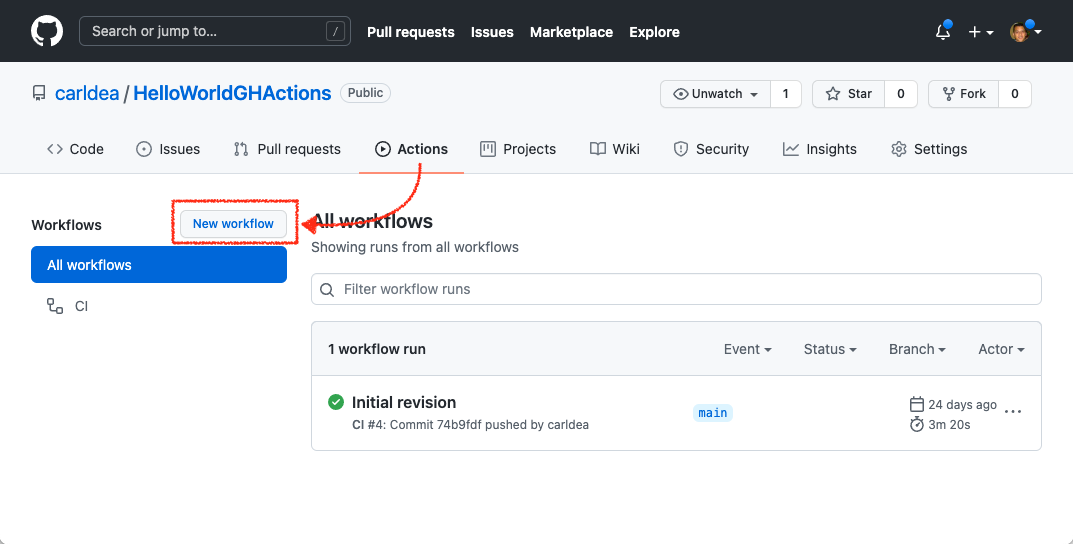
Next, click on the Set up this workflow option from the suggested Java with Maven
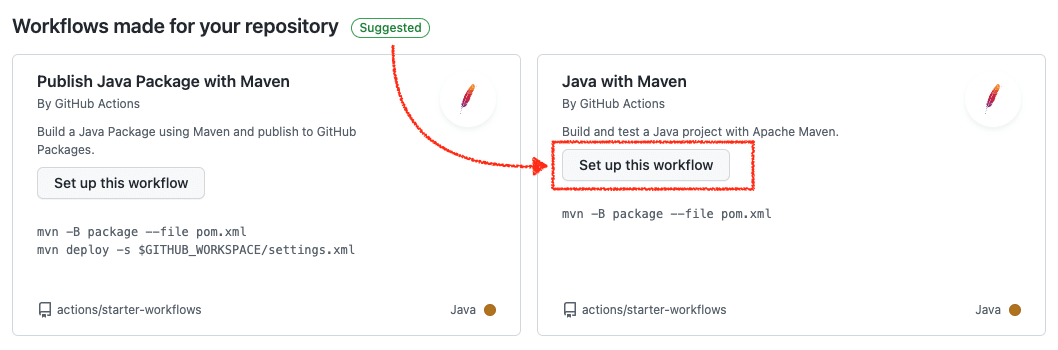
Step 2 Choose an OpenJDK Distribution
Afterwards you should see something similar to the following:
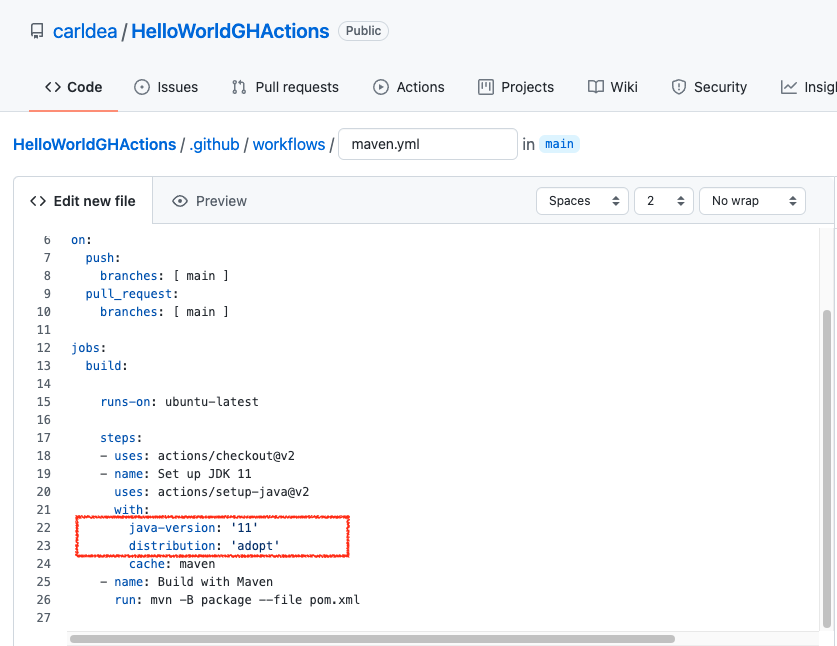
Enter either, zulu or temurin as your build distribution. When it come to what are the distribution choices and why will be covered later. For now in the example we’ll pick zulu.
Step 3 Create a Matrix for java-version
Just like in Part 1 of this series of articles we were able to specify a matrix to build the project on different operating systems, Java versions, etc. here we will be creating the same matrix for the java-version attribute.
As shown below is a matrix to build using various JDK versions with zulu as its distribution.
name: Java CI with Maven
on:
push:
branches: [ main ]
pull_request:
branches: [ main ]
jobs:
build:
runs-on: ubuntu-latest
strategy:
matrix:
java-version: [ 8.0.192, 8, 11.0.3, 17, 18-ea ]
steps:
- uses: actions/checkout@v2
- name: Set up JDK ${{ matrix.java-version }}
uses: actions/setup-java@v2
with:
java-version: ${{ matrix.java-version }}
distribution: 'zulu'
cache: maven
- name: Build with Maven
run: mvn -B package --file pom.xml
-
Added is a matrix for the
java-versionattribute containing an array of fixed JDK versions, Latest LTS JDK versions, and an non-LTS JDK version (Early access release). -
Use variable substitution
${{ matrix.java-version }}for steps in the job.
Step 4 Commit changes
After you’ve updated the workflow you’ll need to comment and commit the changes.
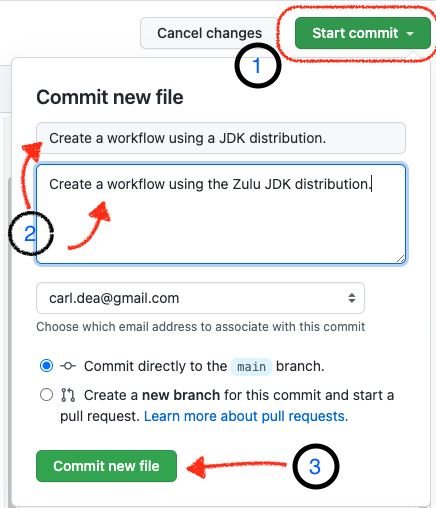
Step 5 Validate GitHub Actions Workflow Job Run
After, the changes have been committed let’s validate to see the workflow jobs have been run correctly. Click on the Actions tab as shown below: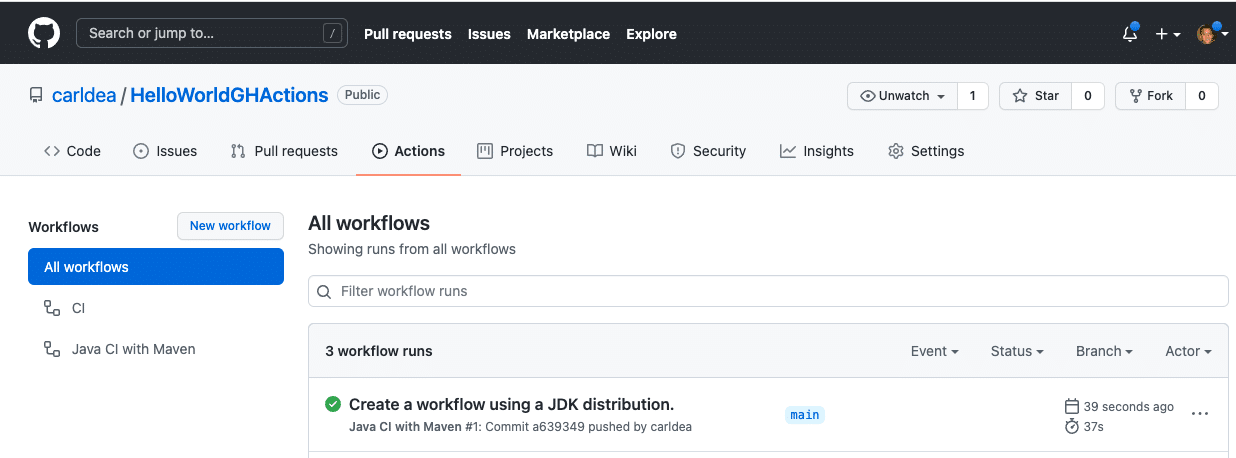
Next, click on the Create a workflow using a JDK distribution workflow to see the JDK versions built on. As shown in the following: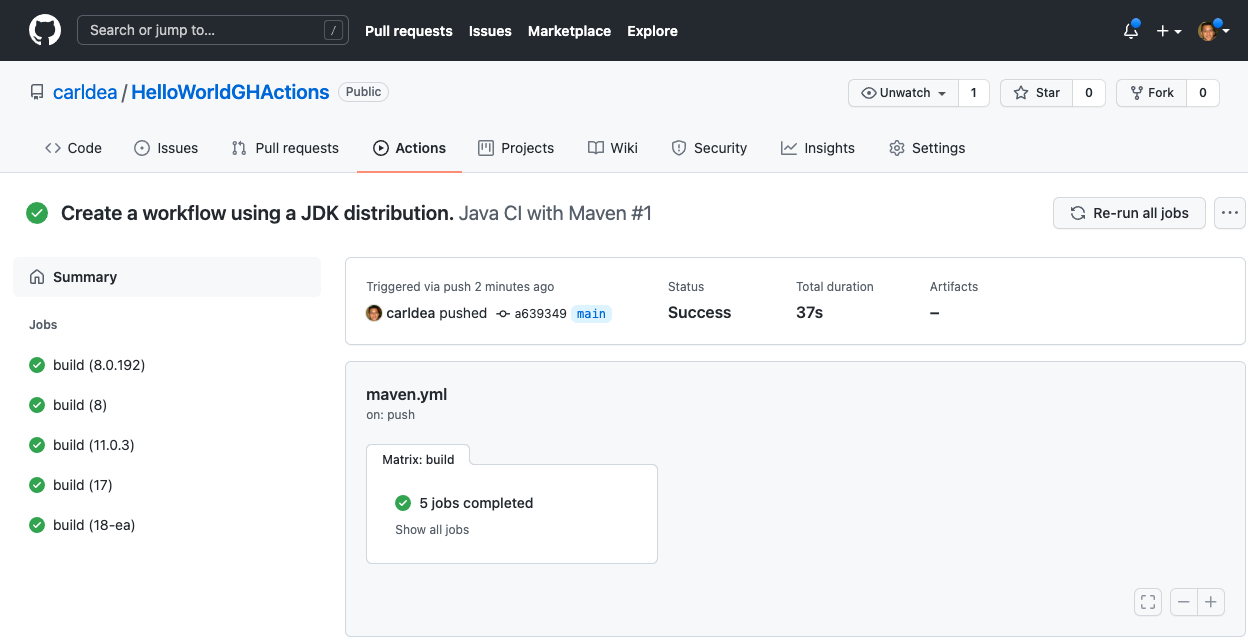
Step 6 Success!
Now that you know how to use GitHub Action setup-java@v2 to choose a particular OpenJDK build distribution let’s talk a little about what’s available and the differences between them.
What’s the difference?
Before we discuss the differences between zulu and temurin I want to mention changes regarding the adopt AdoptOpenJDK build distribution (specified as the default value for distribution: attribute). For many who are new to GitHub actions may not know the announcements made earlier in the year (Sept. 2021).
AdoptOpenJDK is no more
You’ll notice the attribute distribution: as 'adopt'. As of this writing the Yaml template still defaults to an OpenJDK distribution with the discontinued AdoptOpenJDK build (Announcement: https://adoptopenjdk.net/). 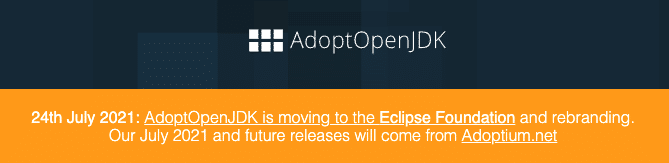
The announcement informs developers about a rebranding of the name from AdoptOpenJDK to Adoptium. Also announced are new LTS builds named Temurin under the Eclipse Foundation. According to Adoptium the Temurin builds would undergo (Java TCK) testing (Technology Compatibility Kit). Which is great news for the Java community at large.
Long Live OpenJDK Distros
A side note: To hear more about the many choices in build distributions in the wild you may be interested in the Foojay podcast #4: Why So Many JDKs?".
While there are many distributions to choose from out in the wild, however (at the moment) within GitHub Actions setup-java@v2 you can really pick two zulu or temurin.
To quickly compare here are the following similarities and differences. If you find something missing or incorrect please let me know in the comments below.
Similarities:
- Free updated (patched, latest) builds derived from the OpenJDK
- TCK Tested
- Support for the latest versions of LTS (Long Term Support) releases such as 8, 11 and 17
- (Optional) paid support
The subtle differences between Zulu and Temurin
Zulu supports:
- All LTS JDK versions such as 8, 11, and 17.
- Fixed (major) versions prior to Sept. 2021 such as
8.0.192or11.0.3 - All non-LTS versions such as 7, 9, 10, 12, 13, 15, 16 and 18-ea.
- (Optional) Azul Systems provides paid support for both Zulu and Temurin for LTS and MTS (Medium Term Support on select versions)
Temurin supports:
- LTS JDK Versions such as 8, 11, and 17 after Sept 2021
- JDK 16 (non-LTS) version
- (Optional) Azul, IBM, Microsoft provides paid support
The other possible differences are whether distributions are bundled with JavaFX and builds on various OS platforms.
Now that you know the differences, you’ll also remember in the Yaml file example above where I created a matrix of fixed (major) versions such as Java 8.0.192 and 11.0.3. As mentioned in Part 1, this is often a good practice whenever a build/test triggers (push/pull events) to help determine if the latest (JDK 8) had failed because of the latest build versus something in your code that caused (or introduced) the issue.
To reiterate common coverage scenario:
For example, when building with JDK 8.0.192 (fixed version) the build/tests passes (Green) and JDK 8 (latest) fails (Red). This means that the latest JDK 8 was the cause and not your code.
Note: Temurin does not support archived (fixed) releases prior to Sept. 2021 and many non-LTS (long term support) releases if you plan to try out newer features in the Java language.
When it comes to GitHub Actions CI/CD I personally prefer to use zulu (Azul Zulu) (not just because I am an employee of Azul Systems), but because the OpenJDK builds are consistent (fixed versions & latest), supports non-LTS versions and more OS platforms than just cloud environments.
I’m often of the opinion when it comes to CI/CD is the mindset of set it and forget it when it comes to building, testing and deploying. When I’m experimenting with new Java language features I usually like to take a non-LTS version out for a spin. So, just using zulu as a build distribution gives me a peace of mind.
Well, there you have it! A way to pick your OpenJDK build distribution for your CI/CD pipeline on GitHub.
Conclusion
When picking a particular build distribution with the current version of GitHub Actions setup-java@v2 you really only have two build distributions to choose from: zulu or temurin.
I trust in the (near) future there will be an updated GitHub Action to provide more available build distributions to choose from.
Please share and comments are always welcome.
Happy coding (building)!
Don’t Forget to Share This Post!







Comments (0)
No comments yet. Be the first.