Installing Java with SDKMAN on Raspberry Pi
- February 07, 2022
- 8773 Unique Views
- 3 min read
If you create a new SD card for a Raspberry Pi with the operating system, you can choose the "Raspberry Pi OS Full (32-bit)" edition, which includes Java 11. But a lot of the other available OS-versions don't have Java included.
There are many ways to install Java but, personally, I find SDKMAN the easiest one to use.
It allows you to easily install a JDK, but also to switch between different versions.
SDKMAN! is a tool for managing parallel versions of multiple Software Development Kits on most Unix based systems. It provides a convenient Command Line Interface (CLI) and API for installing, switching, removing and listing Candidates.
A nice video with a full demo of SDKMAN is available here on foojay.io.
SDKMAN can show you a list of available JDK-distributions based on the operating system and architecture. Until recently that didn't work on Raspberry Pi because that runs on ARM. But as this is an open-source project it is possible to request new features and help to achieve the solution. As you can see in GitHub issue #836, this required some rework in different parts of the project. But we have a working version now!!!
Try it out
If you want to dive in directly, grab yourself a Raspberry Pi, open a terminal and install ZIP and SDKMAN.
$ sudo apt install zip
$ curl -s "https://beta.sdkman.io" | bash
# Open a new terminal or run this command
$ source "$HOME/.sdkman/bin/sdkman-init.sh"
$ sdk list java
================================================================================
Available Java Versions for Linux ARM 32bit Hard Float
================================================================================
Vendor | Use | Version | Dist | Status | Identifier
--------------------------------------------------------------------------------
Liberica | | 17.0.1 | librca | | 17.0.1-librca
| | 11.0.13 | librca | | 11.0.13-librca
Zulu | | 11.0.13 | zulu | | 11.0.13-zulu
| | 8.0.312 | zulu | | 8.0.312-zulu
================================================================================
Yep, that's right, even for the Raspberry Pi different distributions can be used! So let's try out Azul Zulu 11.
$ sdk install java 11.0.13-zulu $ java -version openjdk version "11.0.13" 2021-10-19 LTS OpenJDK Runtime Environment Zulu11.52+13-CA (build 11.0.13+8-LTS) OpenJDK Client VM Zulu11.52+13-CA (build 11.0.13+8-LTS, mixed mode)
Confirmed! Azul Zulu 11 installed with SDKMAN runs fine on a Raspberry Pi.
Side note: although both Liberica and Zulu are listed for "Linux ARM 32bit Hard Float", only Zulu works on ARMv6, e.g. the Raspberry Pi Zero 1. At this point BellSoft has no plans to support this processor.
About the processor architecture
As there are multiple Raspberry Pi versions since 2013 (full history on Wikipedia), different ARM processor types were used. The ARMv6 only supports 32-bit, while ARMv7 is a 64-bit processor.
The architecture can be checked with the uname command and these are some of the outputs:
| Board | Operating System | uname -m |
| Raspberry Pi Zero 1 | 32-bit | armv6l |
| Raspberry Pi 4 | 32-bit | armv7l |
| Raspberry Pi 4 | 64-bit | aarch64 |
If you want to know more about your system, use the lscpu command, this is the output on a Raspberry Pi 4 with 32-bit OS:
$ lscpu Architecture: armv7l Byte Order: Little Endian CPU(s): 4 On-line CPU(s) list: 0-3 Thread(s) per core: 1 Core(s) per socket: 4 Socket(s): 1 Vendor ID: ARM Model: 3 Model name: Cortex-A72 Stepping: r0p3 CPU max MHz: 1500.0000 CPU min MHz: 600.0000 BogoMIPS: 108.00 Flags: half thumb fastmult vfp edsp neon vfpv3 tls vfpv4 idiva idivt vfpd32 lpae evtstrm crc32
64-bit Operating System
After a long time of trialing a beta version, on February 2th, Raspberry Pi officially announced a 64-bit version of their operating system. You can read more about this release on the Raspberry Pi Blog. And because this is a more used architecture, the output of SDKMAN is really impressive...
================================================================================
Available Java Versions for Linux ARM 64bit
================================================================================
Vendor | Use | Version | Dist | Status | Identifier
--------------------------------------------------------------------------------
AdoptOpenJDK | | 8.0.275+1.hs | adpt | | 8.0.275+1.hs-adpt
| | 8.0.252.hs | adpt | | 8.0.252.hs-adpt
Corretto | | 17.0.2.8.1 | amzn | | 17.0.2.8.1-amzn
| | 17.0.0.35.1 | amzn | | 17.0.0.35.1-amzn
... 45 EXTRA LINES HERE
Temurin | | 17.0.2 | tem | | 17.0.2-tem
| | 11.0.14 | tem | | 11.0.14-tem
| | 8.0.322 | tem | | 8.0.322-tem
Zulu | | 17.0.2 | zulu | | 17.0.2-zulu
| | 11.0.14 | zulu | | 11.0.14-zulu
| | 8.0.322 | zulu | | 8.0.322-zulu
================================================================================
So using the Temurin 17 version is as easy as sdk install java 17.0.2-tem:
$ sdk install java 17.0.2-tem Downloading: java 17.0.2-tem In progress... ################################################################################################################################################################################ 100.0%################################################################################################################################################################################ 100.0% Repackaging Java 17.0.2-tem... Done repackaging... Installing: java 17.0.2-tem Done installing! Setting java 17.0.2-tem as default. $ java -version openjdk version "17.0.2" 2022-01-18 OpenJDK Runtime Environment Temurin-17.0.2+8 (build 17.0.2+8) OpenJDK 64-Bit Server VM Temurin-17.0.2+8 (build 17.0.2+8, mixed mode, sharing)
Conclusion
Java on Raspberry Pi has always been possible, but SDKMAN makes the getting-started process a lot easier.
Installing a first JDK or changing the version has now become a piece of cake pi(e)!
Don’t Forget to Share This Post!







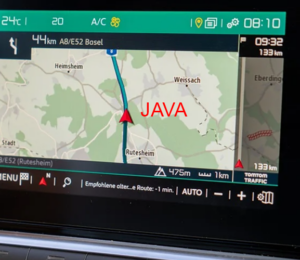
Comments (0)
No comments yet. Be the first.