Ops friendly Apache APISIX
- September 06, 2023
- 2619 Unique Views
- 2 min read
Though I always worked on the Dev side of IT, I was also interested in the Ops side. I even had a short experience being a WebSphere admin: I used it several times, helping Ops deal with the Admin console while being a developer.
Providing a single package that Ops can configure and deploy in different environments is very important. As a JVM developer, I've been happy using Spring Boot and its wealth of configuration options: command-line parameters, JVM parameters, files, profiles, environment variables, etc.
In this short post, I'd like to describe how you can do the same with Apache APISIX in the context of containers.
File-based configuration
The foundation of configuring Apache APISIX is file-based. The default values are found in the /usr/local/apisix/conf/apisix/config-default.yaml configuration file. For example, by default, Apache APISIX runs on port 9080, and the admin port is 9180. That's because of the default configuration:
apisix:
node_listen:
- 9080 #1
#...
deployment:
admin:
admin_listen:
ip: 0.0.0.0
port: 9180 #2
- Regular port
- Admin port
To override values, we need to provide a file named config.yaml in the /usr/local/apisix/conf/apisix directory:
apisix:
node_listen:
- 9090 #1
deployment:
admin:
admin_listen:
port: 9190 #1
- Override values
Now, Apache APISIX should run on port 9090, and the admin port should be 9190. Here's how to run the Apache APISIX container with the above configuration:
docker run -it --rm apache/apisix:3.4.1-debian \
-p 9090:9090 -p 9190:9190 \
-v ./config.yaml:/usr/local/apisix/conf/apisix/config.yaml
Environment-based configuration
The downside of a pure file-based configuration is that you must provide a dedicated file for each environment, even if only a single parameter changes. Apache APISIX allows replacement via environment variables in the configuration file to account for that.
apisix:
node_listen:
- ${{APISIX_NODE_LISTEN:=}} #1
deployment:
admin:
admin_listen:
port: ${{DEPLOYMENT_ADMIN_ADMIN_LISTEN:=}} #1
- Replace the placeholder with its environment variable value at runtime
We can reuse the same file in every environment and hydrate it with the context-dependent environment variables:
docker run -it --rm apache/apisix:3.4.1-debian \
-e APISIX_NODE_LISTEN=9090 \
-e DEPLOYMENT_ADMIN_ADMIN_LISTEN=9190 \
-p 9090:9090 -p 9190:9190 \
-v ./config.yaml:/usr/local/apisix/conf/apisix/config.yaml
Icing on the cake, we can also offer a default value:
apisix:
node_listen:
- ${{APISIX_NODE_LISTEN:=9080}} #1
deployment:
admin:
admin_listen:
port: ${{DEPLOYMENT_ADMIN_ADMIN_LISTEN:=9180}} #1
- If no environment variable is provided, use those ports; otherwise, use the environment variables' value
The trick works in standalone mode with the apisix. yaml file. You can parameterize every context-dependent variable and secrets with it:
routes:
- uri: /*
upstream:
nodes:
"httpbin:80": 1
plugins:
openid-connect:
client_id: apisix
client_secret: ${{OIDC_SECRET}}
discovery: https://${{OIDC_ISSUER}}/.well-known/openid-configuration
redirect_uri: http://localhost:9080/callback
scope: openid
session:
secret: ${{SESSION_SECRET}}
Conclusion
When configuring Apache APISIX, we should ensure it's as operable as possible. In this post, I've described several ways to make it so.
Happy Apache APISIX!
To go further:
Originally published at A Java Geek on August 13th, 2023
Don’t Forget to Share This Post!








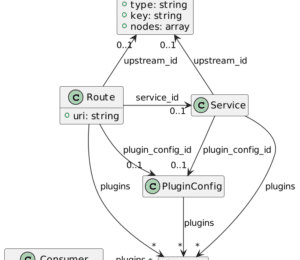

Comments (0)
No comments yet. Be the first.