How to Add an Event to the Foojay Event Calendar
- June 07, 2022
- 2085 Unique Views
- 3 min read
Foojay.io, the place for friends of OpenJDK, is a friendly community of users of the OpenJDK, such as Java developers and Kotlin developers.
It is a collaborative community with tips and insights being shared on a daily basis on Foojay Today.
At Foojay, we maintain a list of past and upcoming Java events. It helps the worldwide OpenJDK community find events and participate in them easily.
You will find all the events in the following link:
If you want to add an event to our calendar or advertize your event on Foojay.io, you can follow the following steps:
1. Join the Community. Get started by joining the Foojay community on Slack and ask for your login credentials.
2. Log in to Foojay.io. Log in to the WordPress: foojay.io/wp-admin.
3. Create a New Event. From the left-right column, find the menu “Events.” And then Click on Add New.
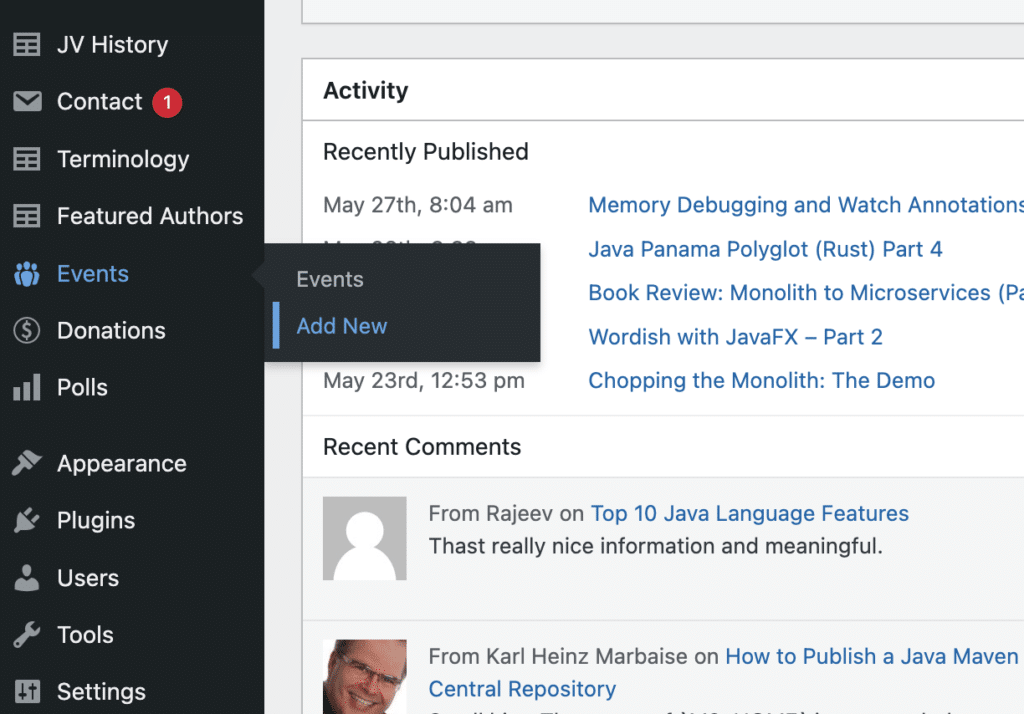
4. Enter the Event Details. It will open a window where you can put all the details of your event.
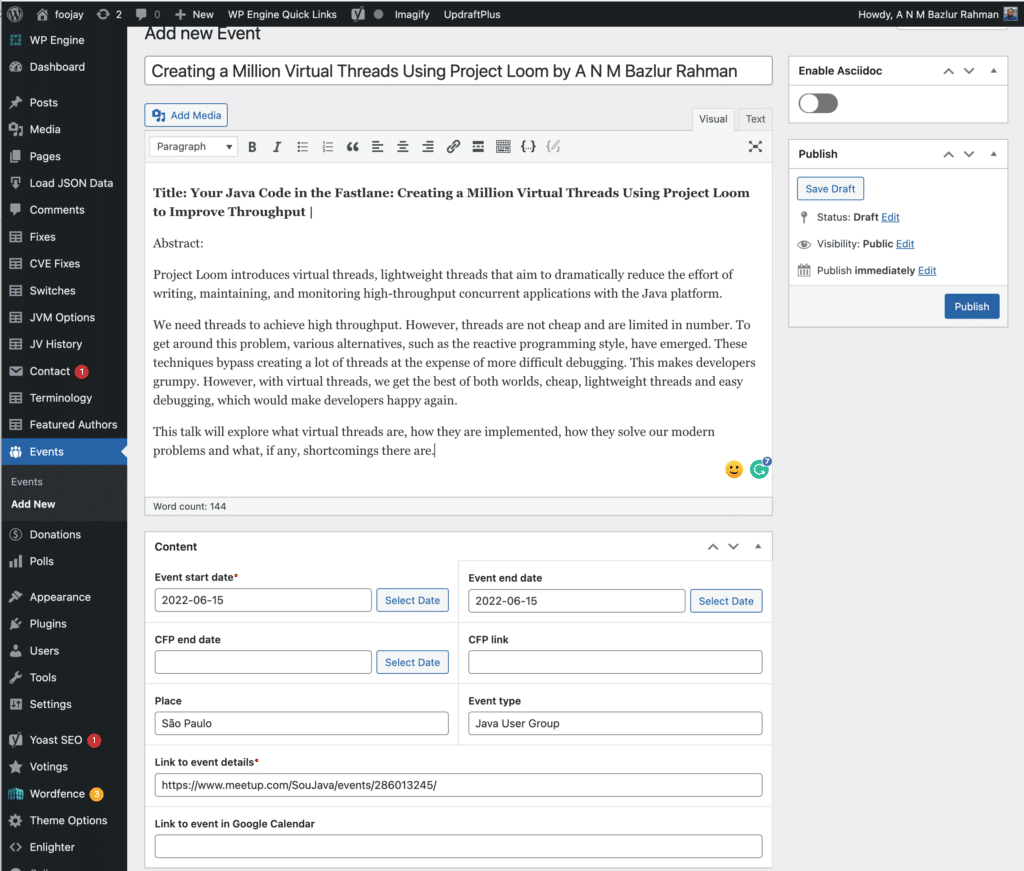
5. Add the Title. Put the title of your event and the necessary details in the text area.
6. Set the Start and End Date. Select the event start date and end date from the bottom of the text area in the content section. The event end date has to be future compared to the start date. (I hope that’s a given!)
7. Include a Link to the Call for Papers. If there is a Call for Paper (CFP) end date, please specify that. This is not a mandatory field since all events don’t have a CFP. Also, put the link to the CFP.
8. Add the Location and Type. Put the location of the event and the type of events, e.g., Conference, Java User Group, etc.
9. Add a Link to the Event Page. Put in the link for the event and if there is a Google calendar link of the events.
10. Publish! Now click on the Publish button from the top right corner. (Yes, publish your event yourself as soon as you're ready to do so.)
That’s it. Your event is published!
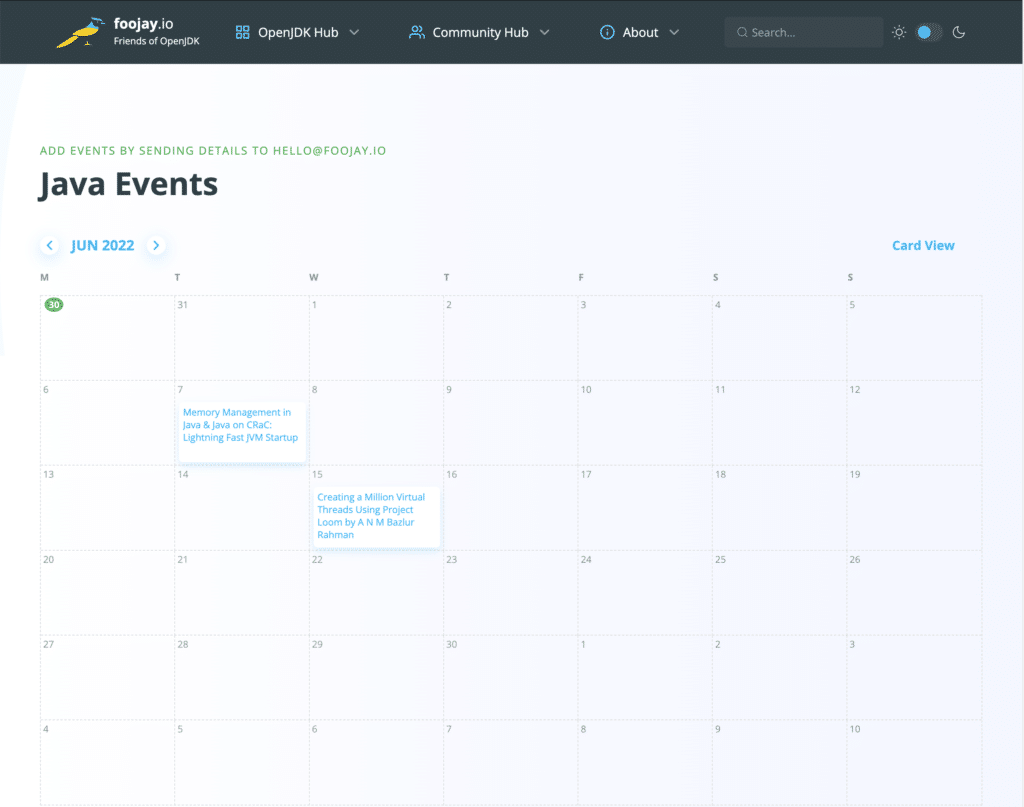
Now you can find your event on the landing page in the calendar section.
As a bonus, you can set a reminder for the event from the Foojay calendar. Click on the event, and a modal window will appear, and that’s where you’d be able to set a calendar reminder.
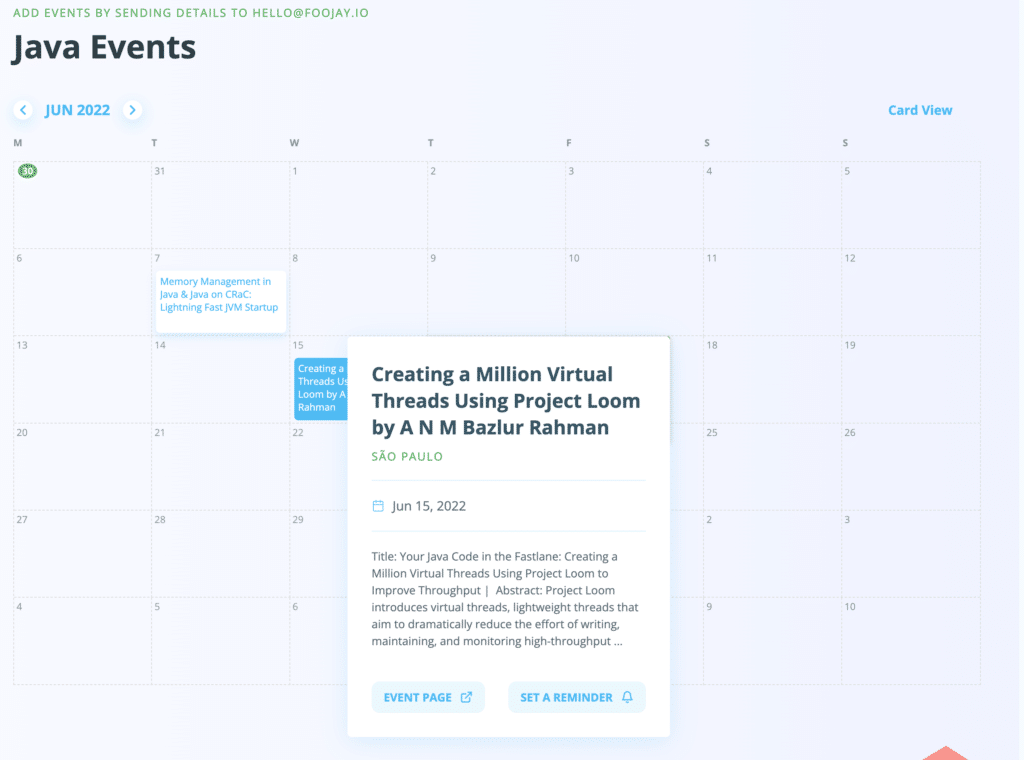
Don’t Forget to Share This Post!








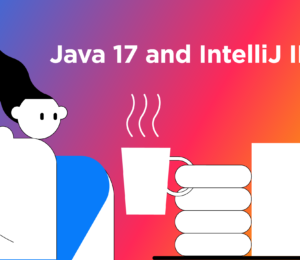
Comments (0)
No comments yet. Be the first.