Lights, Camera, Action: GitHub Actions with Java (Part 1)
- October 28, 2021
- 10705 Unique Views
- 7 min read
Have you ever heard of Jenkins, Travis, TeamCity or Bamboo?

For those who do not know, these are build infrastructure software services that manage and schedule (notify) the building of software artifacts (yours).
Often, you might hear the term "CI/CD pipelines", which refers to the concept of Continuous Integration and/or Continuous Delivery. In layman's terms, it's all about building, testing and deploying software in an automated fashion.
So where am I going with this and what does it have to do with GitHub? Well, GitHub.com provides CI/CD build infrastructure services for FREE called "GitHub Actions".
In this short article, I will show you how to create a GitHub Action job that will build and test a Java-based project using Maven or Gradle.
Getting Started
This article assumes you already have an account over at GitHub.com and familiar with Git commands. Also, assumes you have an existing Java project using Ant, Maven or Gradle.
To begin choose an existing repository you own or fork an open source Java project (repository). What's nice about forking a repository is that you could offer pull requests as contributions to the Developer & Java community.
If you want to just follow along the code and setup for the example is on GitHub here: https://github.com/carldea/HelloWorldGHActions
Activate GitHub Actions
Once you've chosen your repository click on the Action tab (Step 1) then click on the link
set up a workflow yourself -> (Step 2) as shown below:
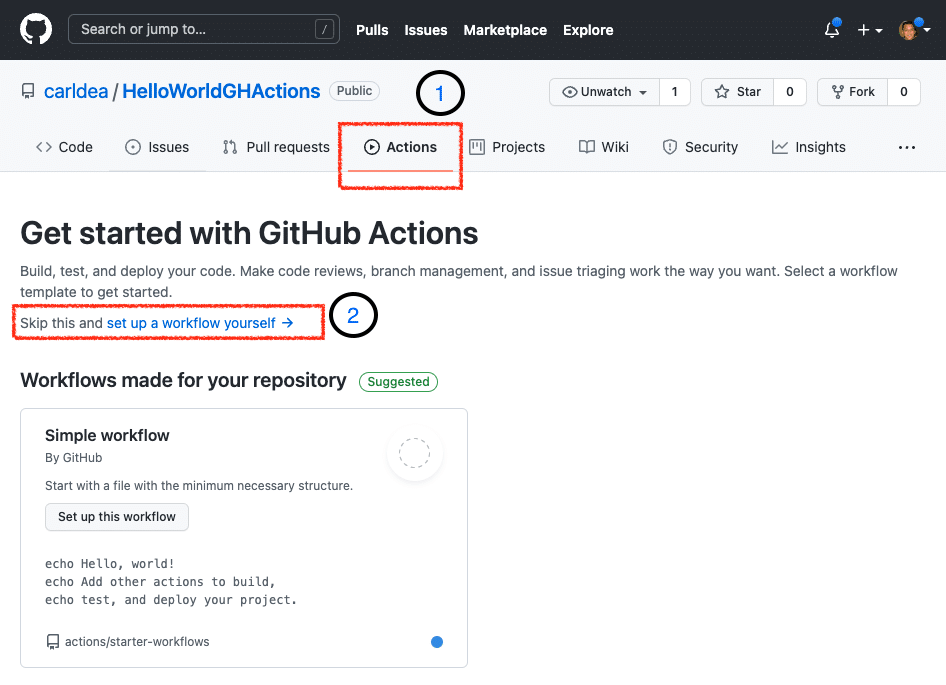
In this article I will show you how to create a GitHub Actions workflow from scratch and In Part 2 we will discuss the GitHub Actions Marketplace and how to use a newer template containing additional options that are available when setting up Java before building begins.
If you have forked ![]() an existing project that may or may not contain a workflow (having GitHub Actions) you will still need to activate GitHub Actions on your fork as shown below:
an existing project that may or may not contain a workflow (having GitHub Actions) you will still need to activate GitHub Actions on your fork as shown below:
Yaml Loves You
Love Yaml and Yaml will love you back
Unknown Yaml zealot
After activating GitHub Actions (Step 2) you'll get a default Yaml file generated as .github/workflows/main.yml shown below:
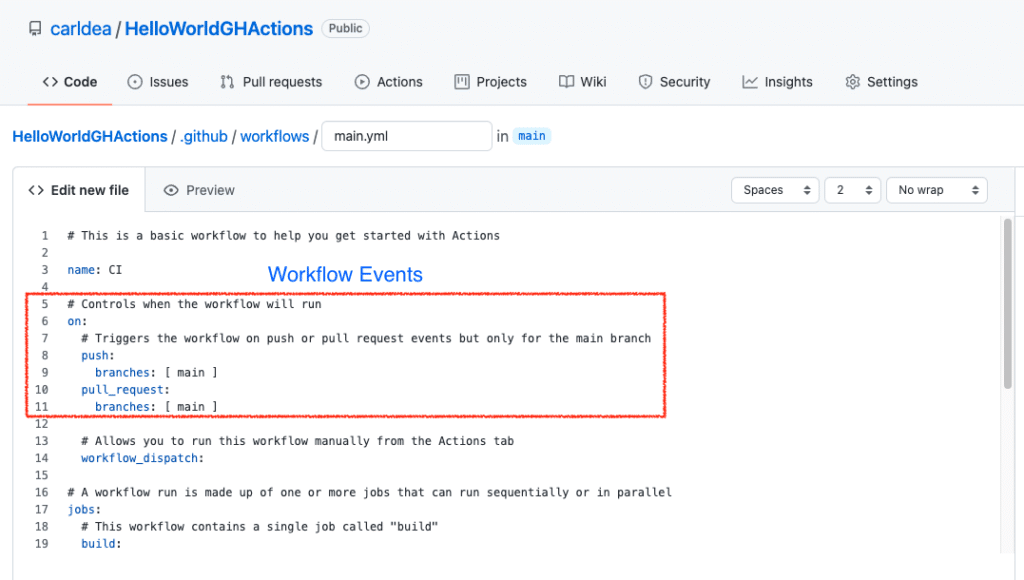
Before we discuss GitHub Action jobs (the meat and potatoes of the article), Let's just go over the simple top-level attributes name and on.
In short, the name attribute will be the name of the workflow (in this case CI). Next, you'll notice in lines 6 the on attribute as it relates to Workflow Events. This is responsible for running job(s) whenever a Git/GitHub event occurs on a particular branch such as push or pull_request. To see more events go to Events that trigger workflows.
Jobs
Let's talk about Jobs! To create a comprehensive coverage scenario let's describe the the use-case in pseudocode.
for each operating system
for each jdk version
setup jdk version
build and test applicationTo perform the above scenario let's cut and paste the following: (replace jobs line and below)
jobs:
test:
runs-on: ${{ matrix.os }}
strategy:
matrix:
os: [ubuntu-latest, macOS-latest, windows-latest]
java: [ 8.0.192, 8, 11.0.3, 17, 18-ea ]
fail-fast: false
max-parallel: 4
name: Test HelloWorld on JDK ${{ matrix.java }}, ${{ matrix.os }}
steps:
- uses: actions/checkout@v2
- name: Set up JDK ${{ matrix.java }} ${{ matrix.os }}
uses: actions/setup-java@v1
with:
java-version: ${{ matrix.java }}
java-package: jdk # optional (jdk, jre, jdk+fx or jre+fx) - defaults to jdk
- name: Verify with Maven
env:
SOME_PASSWORD: ${{ secrets.MY_PASSWORD }}
USERNAME: ${{ github.actor }}
PASSWORD: ${{ secrets.GITHUB_TOKEN }}
run: mvn verify
The Jobs attribute contains children entries. Each child job entry can be named whatever you like (in the scenario below it's called test:). As you can see above the test job will have keyword attributes such as: runs-on, strategy, name, and steps (Lines 3, 4, 10 and 11 above).
Matrix
A matrix is a way to create a lookup or dictionary of variables and values. Often values can be arrays such as the JDK versions and operating systems.
Let's unpack the Yaml from above. The job test will build and test the Java application using the following JDK versions:
8.0.192811.0.31718-ea
And, on the following operating systems (runs-on attribute):
- Ubuntu (latest)
- MacOS (latest)
- Windows (latest)
Note: It's important to note that I've included fixed (major) JDK versions such as 8.0.192 and 11.0.3 for good reason. In cases where vendors(ISVs) or customers using a library say Apache Hadoop (in production), they are typically on stable fixed (major) releases (not on the latest JDK version). When specifying a JDK with just a whole number such as 8 or 11 the GitHub action will get the latest version of a release which on occasion lead to failed builds or tests.
This is often good practice when you test both a fixed (major) release and the latest version of the JDK. For example, if the fixed version passes (Green) and the latest fails (Red) you can immediately know it isn't something you did (introduced) in your code, but something changed in the latest release build.
Job definition
The following describes each entry when defining a job:
| runs-on | builds software on a particular operating system. Values such as ubuntu-latest, macOS-latest, windows-latest. |
| strategy | is a locally defined lookup table (dictionary) to provide enumerated values to be substituted using `${{ matrix.some_variable }}` |
| fail-fast | when true, will exit build process if one os, jdk, build combination fails |
| max-parallel | The number of runners (process or VM) to run jobs in parallel. GitHub gives up to four free. |
| name | is the display name of the job |
| steps | has child elements such as uses, name, env and run. Steps as the name suggests are steps to build and test your app. |
| uses - ready made GitHub actions with - are config options for the uses GitHub action name - A step to be display when viewing the job's run progress env - A way to set environment variable if your app needs them. run - A way to run bash commands or execute programs |
Uses: actions/setup-java@v1
To setup Java or JDK 17 we'll be using the GitHub Action Marketplace's action called setup-java that is responsible for downloading a JDK, JRE, or JDK with JavaFX to run maven and/or gradle.
Build and Test
The steps after setup-java are preparing environment variables before mvn verify.
The env contains environment variables that would be set before the run. Here, you'll notice substitution of variables prefixed with secrets or github. To see how to use known github variables (contexts), passwords and tokens securely go to the following GitHub pages:
- GitHub contexts - https://docs.github.com/en/actions/learn-github-actions/contexts
- GitHub encrypted Secrets - https://docs.github.com/en/actions/security-guides/encrypted-secrets
- GitHub tokens - https://docs.github.com/en/actions/security-guides/automatic-token-authentication
The full Yaml code listing is shown below if you want to cut and paste:
# This is a basic workflow to help you get started with Actions
name: CI
# Controls when the workflow will run
on:
# Triggers the workflow on push or pull request events but only for the main branch
push:
branches: [ main ]
pull_request:
branches: [ main ]
# Allows you to run this workflow manually from the Actions tab
workflow_dispatch:
# A workflow run is made up of one or more jobs that can run sequentially or in parallel
jobs:
test:
runs-on: ${{ matrix.os }}
strategy:
matrix:
os: [ubuntu-latest, macOS-latest, windows-latest]
java: [ 8.0.192, 8, 11.0.3, 17, 18-ea ]
fail-fast: false
max-parallel: 4
name: Test HelloWorld on JDK ${{ matrix.java }}, ${{ matrix.os }}
steps:
- uses: actions/checkout@v2
- name: Set up JDK ${{ matrix.java }} ${{ matrix.os }}
uses: actions/setup-java@v1
with:
java-version: ${{ matrix.java }}
java-package: jdk # optional (jdk, jre, jdk+fx or jre+fx) - defaults to jdk
- name: Verify with Maven
env:
SOME_PASSWORD: ${{ secrets.MY_PASSWORD }}
USERNAME: ${{ github.actor }}
PASSWORD: ${{ secrets.GITHUB_TOKEN }}
run: mvn verify
After, entering in the above, let's commit the new GitHub workflow. Click on the Start commit button as shown below:
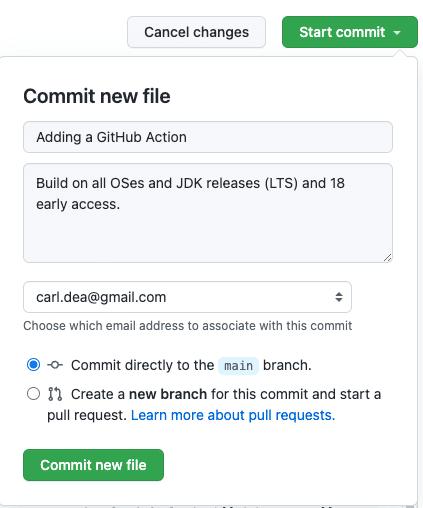
After, committed the workflow will be triggered to run. You'll want to click on the Actions tab and the workflow item as shown below:
Well, there you have it! Your first GitHub action to build and test a Java application. One thing you might not have noticed thus far is what is the OpenJDK distribution (GitHub action setup-java@v2). We'll go into that in Part 2 of this blog series.
Conclusion
In this article, you've had a chance to create a workflow containing one job that uses the setup-java GitHub action that performs a setup of the OpenJDK build versions on 3 major operating systems. Next, the environment variables where set before building and testing the Java app.
To create a GitHub workflow for CI/CD on a Java project at GitHub is relatively easy. Some issues I've encountered was debugging Yaml files, but usually spacing or indentation was the culprit. This is when I'm staring at attributes and determining the difference between child elements vs sibling elements ;-).
In closing, it's a great feeling when you can automate build processes especially with larger teams (or contributors). As large teams will often do check-ins or pull requests it's nice to know the CI/CD can do all sorts of things in an automated fashion.
Happy continuous integration!
References
- GitHub Actions - https://github.com/features/actions
- Yaml discussions - (@brunoborges) https://twitter.com/brunoborges/status/1098472238469111808?lang=en
- CI/CD - https://en.wikipedia.org/wiki/CI/CD
- GitHub Encrypted secrets - https://docs.github.com/en/actions/security-guides/encrypted-secrets
- Gil Tene's HDRHistogram - https://github.com/HdrHistogram/HdrHistogram/blob/master/.github/workflows/maven.yml
- HelloWorldGHActions example - https://github.com/carldea/HelloWorldGHActions
Don’t Forget to Share This Post!



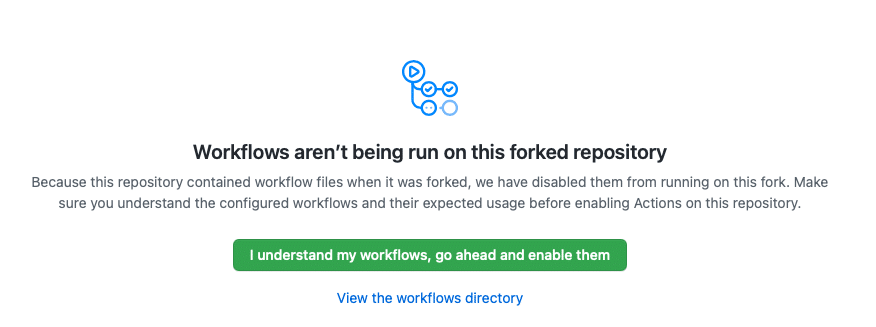




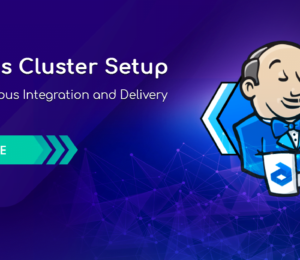

Comments (0)
No comments yet. Be the first.