Lights, Camera, Action: GitHub Actions with Java (Part 3)
- February 03, 2022
- 4128 Unique Views
- 4 min read
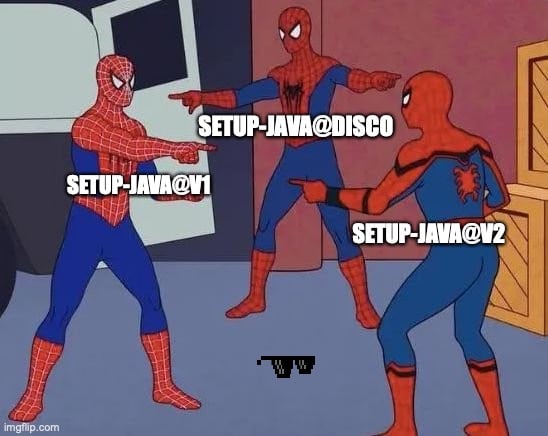
The Java GitHub Action that Rules them all - Disco API
Introduction
When we ended Part 2 of this blog series Lights, Camera, Action: GitHub Actions with Java Part 2, I talked about the near future of GitHub Actions. Well, today the future is now, so let's get into this!
Welcome back to the series of articles on GitHub Actions with Java Part 3. If you didn’t catch Part 1 & 2 head over here: Part 1 & Part 2
In this article we will talk about the new JDK distributions added to the default GitHub actions setup-java@v2 and the New setup-java@disco GitHub Actions from our very own Foojay.io. This new Disco GitHub Action uses the flexible and powerful Discovery API created by Gerrit Grunwald (@hansolo_). As you will see later, the Discover API is able to download any JDK/JRE distribution available from any vendor.
For the impatient the example code (yml) for this article is on GitHub ci.yml.
Using actions/setup-java@v2
New to GitHub Actions setup-java@v2 are additional Java build distributions from the vendors Microsoft and Liberica. To keep an eye on their progress you can see the link below:
https://github.com/actions/setup-java#supported-distributions
As a devops person or owner of a repository on GitHub you'll need to create a GitHub Actions workflow file. To create an Actions workflow I already provide instructions in Part 2 where you are presented a template using the following code snippet:
steps:
- uses: actions/checkout@v2
- name: Set up JDK ${{ matrix.java-version }}
uses: actions/setup-java@v2
Here you'll notice the actions/setup-java@v2 is the same uses value, but will now support 2 additional vendor build distributions microsoft and liberica.
Specify a Supported JDK Distribution
To specify the build distribution you simply add it to the distribution attribute as shown below:
with:
java-version: ${{ matrix.java-version }}
distribution: 'liberica'
Of course you can create a matrix to specify all the available distributions like the example below:
build:
runs-on: ubuntu-latest
strategy:
matrix:
java-version: [ 17 ]
distribution: [ 'zulu', 'microsoft', 'liberica' ]
steps:
- uses: actions/checkout@v2
- name: Set up JDK ${{ matrix.java-version }}
uses: actions/setup-java@v2
with:
java-version: ${{ matrix.java-version }}
distribution: ${{ matrix.distribution }}
cache: maven
- name: Build with Maven
run: mvn -B package --file pom.xml
Above you'll notice the workflow will build and test the repo for JDK 17 on Linux with zulu, microsoft, and liberica distributions.
To see the example workflow head over to github here
https://github.com/carldea/HelloWorldGHActions/blob/main/.github/workflows/ci.yml#L10-L25
Using foojayio/setup-java@disco
New to GitHub Actions foojayio/setup-java@v2 is the ability to specify any Java build distribution from any vendor such as the following:
- Azul Zulu & Zulu Prime - 'zulu' , commericial offering 'zulu_prime'
- Oracle - 'oracle_open_jdk', commercial offering 'oracle'
- Bellsoft - 'liberica'
- Amazon - 'corretto'
- Red Hat - 'redhat'
- OpenLogic - 'openlogic'
- IBM - 'semeru'
- SAP Machine - 'sap_machine'
- Alibaba - 'dragonwell'
Note: Visit the links above for licenses and support offerings from the respective vendors.
To keep an eye on new build distributions added you can see the link below:
https://github.com/foojayio/discoapi
As a devops person or owner of a repository on GitHub you'll need to create a GitHub Actions workflow file. To create an Actions workflow I already provide instructions in Part 2 where you are presented a template using the following code snippet. But the difference is you want to replace the uses attribute value with foojayio/setup-java@disco.
steps:
- uses: actions/checkout@v2
- name: Set up JDK ${{ matrix.java-version }}
uses: foojayio/setup-java@disco
Specify any JDK Distribution
Now that this job uses the new foojayio/setup-java@disco you can now specify any JDK distribution as you wish! Let's look at ways we can specify distributions in yml.
Same as before you would specify the build distribution attribute with a particular distribution or the use of a matrix (array of items). What's nice about setup-java@disco is that if you remove the attribute distribution it will default to zulu builds of the OpenJDK.
Let's look at a build distribution that I chose as it relates to Azul Systems Inc., where we have two different build distributions of the OpenJDK. One is the plain community build and the other namely Azul Zulu Prime Builds of the OpenJDK includes specialized high performance features.
with:
java-version: ${{ matrix.java-version }}
distribution: 'zulu_prime'
Of course you can create a matrix to specify all the available distributions like the example below:
disco-build:
runs-on: ubuntu-latest
strategy:
matrix:
java-version: [ 17 ]
distribution: [ 'zulu', 'zulu_prime', 'liberica', 'microsoft', 'corretto', 'openlogic', 'semeru', 'sap_machine', 'dragonwell' ]
steps:
- uses: actions/checkout@v2
- name: Set up JDK ${{ matrix.java-version }}
uses: foojayio/setup-java@disco
with:
java-version: ${{ matrix.java-version }}
distribution: ${{ matrix.distribution }}
cache: maven
- name: Build with Maven
run: mvn -B package --file pom.xml
Above you'll notice the workflow will build and test the repo for JDK 17 on Linux with 'zulu', 'zulu_prime', 'liberica', 'microsoft', 'corretto', 'openlogic', 'semeru', 'sap_machine', and 'dragonwell' distributions.
To see the example workflow head over to github to:
https://github.com/carldea/HelloWorldGHActions/blob/main/.github/workflows/ci.yml#L27-L42
When the GitHub action workflows are run successfully the summary should look like the following:
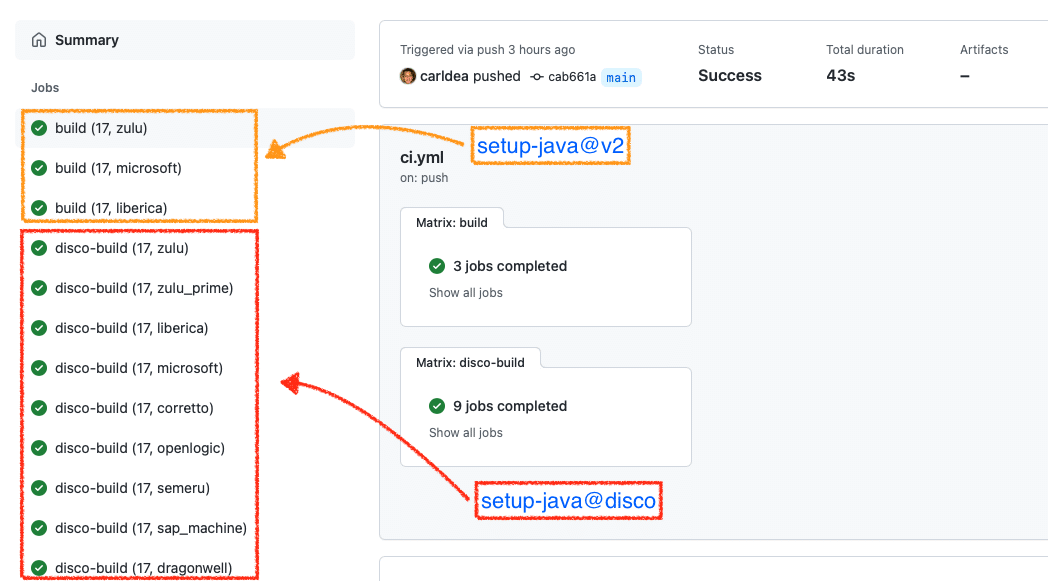
GitHub Actions workflows run successfully
Conclusion
You got a chance to see the new distributions added to actions/setup-java@v2 for you to choose from. Also, you were shown the New foojayio/setup-java@disco GitHub Actions that enables you to specify ANY build distribution! When using this action you can remove the distribution attribute it will default to using zulu as a distribution. And lastly you saw the GitHub Actions CI/CD job run successfully.
Well, there you have it, more choices and more possibilities when building your CI/CD pipelines.
As always comments and feedback are encouraged.
Don’t Forget to Share This Post!






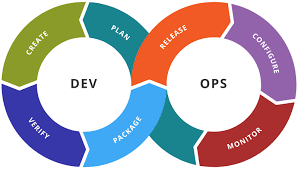
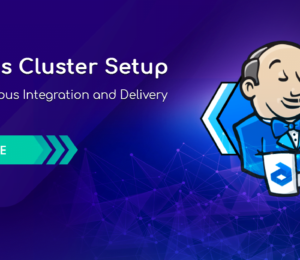
Comments (0)
No comments yet. Be the first.