Run a Java Lambda Function From a Docker image
- December 11, 2024
- 7166 Unique Views
- 6 min read
Have you ever wanted to deploy a Java Serverless function, but package it with a Docker Image? That is possible now with AWS new Container support. This guide will show you how to try it yourself, step by step!
The Hello Lambda Function project contains an AWS Lambda maven application with AWS Java SDK 2.x dependencies.
Here follows instructions from AWS Document on building Lambda for Java.
The sample code seen below can be found in my GitHub repository: hello-lambda.
Prerequisites
- Java JDK (Archetype supplies 8, but we use 21 in this example)
- Apache Maven
- Docker
- AWS CLI
Development
Maven Archetype
The archetype used can be found on Github here.
mvn archetype:generate \ <aws:charl> -DarchetypeGroupId=software.amazon.awssdk \ -DarchetypeArtifactId=archetype-lambda \ -DarchetypeVersion=2.29.8 \ -DgroupId=cap.cca.mig \ -DartifactId=hello-lambda \ -Dservice=s3 \ -DinteractiveMode=false
We will not be using AWS S3 buckets or files, but the service parameter is mandatory. The examples show s3.
The configured AWS Java SDK client is created in DependencyFactory class.
You can add the code in App class to interact with the SDK client based on your use case.
Lambda
The default code does inject an S3 Client, but does not do much.
The generated function handler class merely returns back what was given as input.
Seeing as we just wanted a hello world lambda, I removed the S3 client, and kept the hello part.
Docker
Most of the Dockerfile can be left as is, but some adjustment is need on CMD in order to execute our Lambda Handler.
- The FROM line specifies which Base Image to use. Unless you want to the change the Java runtime, you can leave this untouched.
- The COPY lines are what copies the App code and aws dependencies into the container for later execution.
- The CMD line is what specifies which Java class to call from the Lambda runtime
- In this case it would be "cap.cca.mig.App::handleRequest"
Building the project
Maven
mvn compile dependency:copy-dependencies -DincludeScope=runtime
The copy-dependency command helps to make the needed aws dependencies available for the Dockerfile to copy
Docker
Building it locally is simplest for demo purposes. Ideally this should be done by some CICD tool in Business context.
docker build . --platform linux/amd64 -t hello-lambda-java:latest
The build command specifies the --platform linux/amd64 option to ensure that your container is compatible with the Lambda execution environment regardless of the architecture of your build machine.
Adding more AWS SDK clients
To add more service clients, you need to add the specific services modules in pom.xml and create the clients in DependencyFactory following the same pattern as s3Client.
Deployment
The default template included wit the mvn archetype suggests to deploy with SAM, but I don't like it for simple demos where we want to understand the steps.
Feel free to read more below and try it for yourself.
Supporting AWS Infrastructure
Before we can deploy the Lambda function, we need to set up a few other components it would need.
ECR
An Elastic Container Registry (ECR) is needed for a place to push the local docker image to, and also where lambda can read it from.
Assumption: The aws cli has been installed and configured to connect to the chosen AWS account in the correct region
Tip: Chosen profile can set as Environment variable to be default when running cli command.
export AWS_PROFILE=chosen-profile
1) Let's start with a simple check, by listing all available ECR repositories.
$ aws ecr describe-repositories
{
"repository": {
"repositoryArn": "arn:aws:ecr:eu-west-1:000000000000:repository/test",
"registryId": "000000000000",
"repositoryName": "test",
"repositoryUri": "000000000000.dkr.ecr.eu-west-1.amazonaws.com/test",
"createdAt": "2024-11-22T14:32:15.890000+01:00",
"imageTagMutability": "MUTABLE",
"imageScanningConfiguration": {
"scanOnPush": false
},
"encryptionConfiguration": {
"encryptionType": "AES256"
}
}
}
Note: This response would be empty if you have never created a repository in this account and region combination.
2) Now, we want to create a ecr repo for the Lambda.
$ aws ecr create-repository --repository hello-lambda-java
{
"repositoryArn": "arn:aws:ecr:eu-west-1:000000000000:repository/hello-lambda-java",
"registryId": "000000000000",
"repositoryName": "hello-lambda-java",
"repositoryUri": "000000000000.dkr.ecr.eu-west-1.amazonaws.com/hello-lambda-java",
"createdAt": "2024-11-08T15:51:23.216000+01:00",
"imageTagMutability": "MUTABLE",
"imageScanningConfiguration": {
"scanOnPush": false
},
"encryptionConfiguration": {
"encryptionType": "AES256"
}
}
3) Verify the repo, it should be empty.
$ aws ecr list-images --repository-name hello-lambda-java
{
"imageIds": []
}
AM
1) Create trust policy.
cat > trust-policy.json <<EOF
{
"Version": "2012-10-17",
"Statement": [
{
"Effect": "Allow",
"Principal": {
"Service": "lambda.amazonaws.com"
},
"Action": "sts:AssumeRole"
}
]
}
EOF
2) Create the role for Lambda to use.
$ aws iam create-role --role-name hello-lambda-java --assume-role-policy-document file://trust-policy.json
{
"Role": {
"Path": "/",
"RoleName": "hello-lambda-java",
"RoleId": "AZOAZVRHKLQVXKGB5Z6PD",
"Arn": "arn:aws:iam::000000000000:role/hello-lambda-java",
"CreateDate": "2024-11-09T19:03:48+00:00",
"AssumeRolePolicyDocument": {
"Version": "2012-10-17",
"Statement": [
{
"Effect": "Allow",
"Principal": {
"Service": "lambda.amazonaws.com"
},
"Action": "sts:AssumeRole"
}
]
}
}
}
3) Attaching permissions to new Role.
$ aws iam attach-role-policy \
--role-name hello-lambda-java \
--policy-arn arn:aws:iam::aws:policy/AmazonEC2ContainerRegistryReadOnly
$ aws iam attach-role-policy \
--role-name hello-lambda-java \
--policy-arn arn:aws:iam::aws:policy/service-role/AWSLambdaBasicExecutionRole
$ aws ecr set-repository-policy \
--repository-name hello-lambda-java \
--policy-text '{
"Version": "2008-10-17",
"Statement": [
{
"Effect": "Allow",
"Principal": {
"Service": "lambda.amazonaws.com"
},
"Action": [
"ecr:GetDownloadUrlForLayer",
"ecr:BatchGetImage",
"ecr:BatchCheckLayerAvailability"
]
}
]
}'
Upload Docker
1) Login to ECR
This is a two-step process
- retrieve password from AWS
- do docker login with given password
Tip: It's quite useful to create a small bash script for this, then it saves some time/effort in the future.
export password=$(aws ecr get-login-password ) docker login --username AWS --password $password 000000000000.dkr.ecr.eu-west-1.amazonaws.com
2) Prepare Docker image
To upload the docker image into ECR, it needs to be retagged to the "repositoryUri" from the ecr repo.
docker tag hello-lambda-java:latest 000000000000.dkr.ecr.eu-west-1.amazonaws.com/hello-lambda-java
You can verify the full name of the docker by listing docker images and filtering the result.
docker images | grep ecr
3) Upload
Finally, you may push the image to the ecr.
docker push 000000000000.dkr.ecr.eu-west-1.amazonaws.com/hello-lambda-java
...
docker push 000000000000.dkr.ecr.eu-west-1.amazonaws.com/hello-lambda-java ...
If everything was done successfully, the docker image should now be available on ECR
4) Check ECR Image.
aws ecr list-images --repository-name hello-lambda-java
{
"imageIds": [
{
"imageDigest": "sha256:<some hash value>",
"imageTag": "latest"
}
]
}
Lambda Deployment
1) The time has come to finally create the lambda function.
aws lambda create-function \
--function-name hello-lambda-java \
--package-type Image \
--code ImageUri=000000000000.dkr.ecr.eu-west-1.amazonaws.com/hello-lambda-java:latest \
--role arn:aws:iam::000000000000:role/hello-lambda-java \
--region eu-west-1
{
"FunctionName": "hello-lambda-java",
"FunctionArn": "arn:aws:lambda:eu-west-1:000000000000:function:hello-lambda-java",
"Role": "arn:aws:iam::000000000000:role/hello-lambda-java",
"CodeSize": 0,
"Description": "",
"Timeout": 3,
"MemorySize": 128,
"LastModified": "2024-11-09T19:13:53.579+0000",
"CodeSha256": "0a1965fc5d425de9c703ac85468893dfb27b103700f9e935e2d6e7ff716c88eb",
"Version": "$LATEST",
"TracingConfig": {
"Mode": "PassThrough"
},
"RevisionId": "bcd74fb3-5f40-4039-8804-de2bbb92f8fb",
"State": "Pending",
"StateReason": "The function is being created.",
"StateReasonCode": "Creating",
"PackageType": "Image",
"Architectures": [
"x86_64"
],
"EphemeralStorage": {
"Size": 512
},
"SnapStart": {
"ApplyOn": "None",
"OptimizationStatus": "Off"
},
"LoggingConfig": {
"LogFormat": "Text",
"LogGroup": "/aws/lambda/hello-lambda-java"
}
}
2) Verify Function.
aws lambda list-functions <aws:charl>
{
"Functions": [
{
"FunctionName": "hello-lambda-java",
"FunctionArn": "arn:aws:lambda:eu-west-1:000000000000:function:hello-lambda-java",
"Role": "arn:aws:iam::000000000000:role/hello-lambda-java",
"CodeSize": 0,
"Description": "",
"Timeout": 3,
"MemorySize": 128,
"LastModified": "2024-11-09T19:13:53.579+0000",
"CodeSha256": "0a1965fc5d425de9c703ac85468893dfb27b103700f9e935e2d6e7ff716c88eb",
"Version": "$LATEST",
"TracingConfig": {
"Mode": "PassThrough"
},
"RevisionId": "2ccbec6e-bb87-43fc-b6e8-dc823e5edc0a",
"PackageType": "Image",
"Architectures": [
"x86_64"
],
"EphemeralStorage": {
"Size": 512
},
"SnapStart": {
"ApplyOn": "None",
"OptimizationStatus": "Off"
},
"LoggingConfig": {
"LogFormat": "Text",
"LogGroup": "/aws/lambda/hello-lambda-java"
}
}
]
}
3) Update the Image with new version.
aws lambda update-function-code --function-name hello-lambda-java --image-uri 000000000000.dkr.ecr.eu-west-1.amazonaws.com/hello-lambda-java:2
SAM Deployment (Alternative)
The generated project contains a default SAM template file template.yaml where you can
configure different properties of your lambda function such as memory size and timeout.
You might also need to add specific policies to the lambda function so that it can access other AWS resources.
To deploy the application, you can run the following command:
sam deploy --guided
See Deploying Serverless Applications for more info.
Testing
Local Testing
If you use the lambda docker image provided by AWS, it will have the Lambda Interface Emulator included in the Image.
- This means it will have a web server endpoint running on port 8080
- If not, then you need to include it. See the code, releases and instructions here
1) The existing docker image that was built above, can be used.
1) Here we list the images, just to verify the name and version.
2) You should see both images with the simple name and the one retagged with ecr URI.
docker images | grep hello-lambda-java
2) Running the docker image with port exposed.
1) Internal port is 8080 and the host port is 9000
2) Any other host could be used, if 9000 is in use
3) The container should start in foreground, giving you log output
4) if you want to start it in background, add -d flag, but then you need to follow the log in another window
docker run -ti -p 9000:8080 hello-lambda-java 24 Nov 2024 09:10:33,413 [INFO] (rapid) exec '/var/runtime/bootstrap' (cwd=/var/task, handler=)
3) A payload can be sent to the Function
1) The curl command can be used to send http requests into the container
2) The body after -d parameter, should be in JSON format and match what is expected inside the lambda
3) The lambda code in this example expects a field "payload".
curl -v "http://localhost:9234/2015-03-31/functions/function/invocations" -d '{"payload":"world!"}'
* Host localhost:9234 was resolved.
* IPv6: ::1
* IPv4: 127.0.0.1
* Trying [::1]:9234...
* Connected to localhost (::1) port 9234
> POST /2015-03-31/functions/function/invocations HTTP/1.1
> Host: localhost:9234
> User-Agent: curl/8.7.1
> Accept: */*
> Content-Length: 20
> Content-Type: application/x-www-form-urlencoded
>
* upload completely sent off: 20 bytes
< HTTP/1.1 200 OK
< Date: Sun, 24 Nov 2024 09:12:08 GMT
< Content-Length: 14
< Content-Type: text/plain; charset=utf-8
<
* Connection #0 to host localhost left intact
"hello world!"%
You may use any HTTP Client to make the call, I included a http request for IntelliJ in the src/test directory.
Here is a curl for reference.
Remote Testing
- This means we use the aws cli to send payload through the sdk to a deployed lambda
- Here is the aws reference documentation for invoking lambda through cli
- To invoke the function from the command line Synchronously (default), the json payload can either be given in-line or supplied by a file.
aws lambda invoke \
--function-name hello-lambda-java \
--invocation-type RequestResponse \
--cli-binary-format raw-in-base64-out \
--payload '{"payload":"world!"}' \
in-line-response.json
aws lambda invoke \
--function-name hello-lambda-java \
--invocation-type RequestResponse \
--cli-binary-format raw-in-base64-out \
--payload file://payload.json
file-response.json
References
Here are some documentation links for further reading, also where the some content for this post originated from.
https://docs.aws.amazon.com/lambda/latest/dg/images-create.html
https://docs.aws.amazon.com/lambda/latest/dg/images-create.html#images-ric
https://docs.aws.amazon.com/lambda/latest/dg/java-image.html#java-image-clients
https://docs.docker.com/build/building/best-practices/
https://gallery.ecr.aws/lambda/
Don’t Forget to Share This Post!







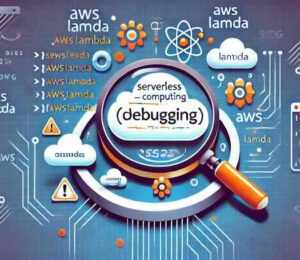
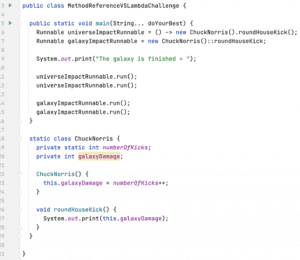
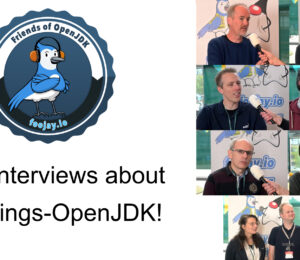


Comments (3)
Java Weekly, Issue 573 | Baeldung
1 year ago[…] Run a Java Lambda Function From a Docker image […]
Java Weekly, Issue 573 - 라이프온룸
1 year ago[…] 도커 이미지에서 자바 람다 함수 실행하기 […]
Java Annotated Monthly – January 2025 | The IntelliJ IDEA Blog - myspace.com.mm
12 months ago[…] Run a Java Lambda Function From a Docker image – Charl Fasching demonstrates how to deploy a Java serverless function using AWS and Docker. […]