Java Panama Polyglot (Swift) Part 2
- April 13, 2022
- 5603 Unique Views
- 5 min read
Hello and welcome back to the Java Panama Polyglot series where we will be presenting quick tutorials or recipes on how to access native libraries written in other languages.
In Part 1 you got a chance to learn about how to use Java Project Panama's (foreign function interface) abilities to access native libraries written in C++. Today, we will be looking at Java code being able to talk to Apple's Swift language.
Requirements
- Project Panama EA release - Build 19-panama+1-13 (2022/1/18) - https://jdk.java.net/panama/
- Apple's Swift compiler
Problem
As a MacOS Swift developer you want to expose functions allowing Java developers to call into.
Solution
Create and export C functions as symbols that are available to linkers. As a Swift developer you will create Swift functions annotated to export them as C functions that will allow Java's foreign function APIs to access native symbols (CLinker).
The Swift language has an annotation called @_cdecl("") where to specify the name of the function to export as a C function (symbol).
As a Swift developer you will create a native Swift library created for the MacOS operating system such as a file named the following: lib<library_name>.dylib.
Similar to jar files native libraries are operating system specific and can be compiled along with other Swift based applications. Often times library developers will make functions available to other languages that understand the well known C ABI (Application Binary Interface) standard (convention).
Before we create a Swift file let's get glimpse of the language by using the Swift REPL (Read-Evaluate-Print-line).
Swift Primer
Since this is a Java centric article, this section is going to be very brief. It will give you the very basics to get started with the Swift language.
Swift REPL - Hello World
After installing Xcode you should have the swift REPL and compiler at the command prompt as shown below:
In a terminal window type swift
$ swift
You should see something like the following:
Apple Swift version 5.6 (swiftlang-5.6.0.323.62 clang-1316.0.20.8) Target: x86_64-apple-macosx12.0 Welcome to Swift! Subcommands: swift build Build Swift packages swift package Create and work on packages swift run Run a program from a package swift test Run package tests swift repl Experiment with Swift code interactively (default) Use `swift --help` for descriptions of available options and flags. Use `swift help <subcommand>` for more information about a subcommand. Welcome to Apple Swift version 5.6 (swiftlang-5.6.0.323.62 clang-1316.0.20.8). Type :help for assistance. 1>
Above you'll notice the Swift REPL which is similar to Java's JShell (REPL) where you can create variables and functions to be output to the console. This is a great way to test out simple code snippets.
To create a simple Hello World type the following to assign a string to a variable:
var myString = "Hello, World!"
After hitting enter the following is the output:
1> var myString = "Hello, World!" myString: String = "Hello, World!"
Most, REPLs will display the variable and the value that is assigned to let you know it can be used later.
Next, you'll want to output the variable myString using Swift's print() function.
2> print(myString) Hello, World! 3>
Assuming you've got the hang of it, let's create a simple Swift function.
Swift functions
Still inside the REPL you can create a Swift function by starting with the func keyword, the name of the function, parameter list (in parens) and an optional return type prefixed with the arrow symbol ->.
Let's create a simple function called authenticateUser() that returns a boolean value. This mimics a function that will authenticate a user.
Enter the code below:
3> func authenticateUser() -> Bool {
4. print("authenticated")
5. return true
6. }
7>
Now, to execute the function enter the following:
7> authenticateUser() authenticated $R0: Bool = true 8>
Above, you'll notice the output text of authenticated and subsequent a result of the call $R0 and it's value. The variable $R0 can also be reused in later statements in the REPL.
To exit the REPL type : (colon symbol) then the (lldb) prompt appears for you to type quit.
Creating a dynamic link library on MacOS
Now that you are familiar with how to create a function lets create a native library that will export the Swift function as a C (ABI) function. This will allow Java Panama to load the library to access it as a native symbol.
Create a file named myauth.swift with the following code:
@_cdecl("authenticate_user")
public func authenticateUser() -> Bool {
print("authenticated")
return true
}
While this is a very simple function to be invoked, keep in mind that when using other Swift specific data types, they'll need to conform to the C ABI. e.g., A Swift string must be converted to a C string. In the case of conversion please see the link https://developer.apple.com/documentation/foundation/nsstring/1408489-cstring
This will of course be seen as an instance of a MemorySegment which contains the method getUtf8String(0).
Okay, back to the example code. Let's compile the Swift code from the terminal by entering the following:
swiftc myauth.swift -emit-library -o libmyauth.dylib
After the compilation the output should be a file named libmyauth.dylib in the local directory.
Above you'll notice switches being used. The following are the switches and their descriptions:
-emit-library- To indicate this will be a dynamic library, that can be shared with other applications.-o-
As a reminder the name of the library when loaded using System.loadLibrary("myauth") will be myauth and not libmyauth. This will allow portability across operating systems.
Now, that we have a library we can now use Project Panama's foreign function access APIs to execute the exported function.
Example
Let's create a Java application that will use the foreign access APIs to load the native library and invoke the function. Create a file called MyAuthMain.java with the following code:
import jdk.incubator.foreign.*;
import java.lang.invoke.MethodHandle;
public class MyAuthMain {
public static void main(String[] args) {
// load native library
System.loadLibrary("myauth");
try (ResourceScope scope= ResourceScope.newConfinedScope()) {
var symbolLookup = SymbolLookup.loaderLookup();
// NativeSymbol (JEP 419) reference to native C function
var nativeSymbol = symbolLookup.lookup("authenticate_user").get();
System.out.println("Identify Yourself!");
MethodHandle f= CLinker.systemCLinker()
.downcallHandle(nativeSymbol,
FunctionDescriptor.of(ValueLayout.JAVA_BOOLEAN));
// invoke C(ABI) which calls the Swift function
Boolean pass = (boolean) f.invokeExact();
if (pass) {
System.out.println("You may enter!");
} else {
System.out.println("Access Denied ");
}
} catch (Throwable throwable) {
throwable.printStackTrace();
}
}
}
After saving the file now type the following to run the Java application (MyAuthMain.java):
# Run java class java -cp .:classes \ --enable-native-access=ALL-UNNAMED \ --add-modules jdk.incubator.foreign \ MyAuthMain.java
Success!
The output is shown below:
Identify Yourself! authenticated You may enter!
For extra credit check out my example of using MacOS' Touch ID using your fingerprint on GitHub https://github.com/carldea/panama4newbies (sub project touchid).
How it Works
Compiling and building a native library:
When building the native library the
The following is the naming convention for the MacOS operating system:
- MacOS -
lib<name>.dylib
Note: When running the Java application specify the java.library.path property to the location of the library. If not set correctly you can get the following runtime exception:
java.lang.UnsatisfiedLinkError
Java talking to Swift functions as (C functions)
The code example using Java 18's Panama (FFI) APIs you don't need to use the jextract tool. Here you'll notice the code creating a method handle (MethodHandle) instance by obtaining the native symbol (C function) to be invoked. Shown below is the FunctionDescriptor of the signature for the authenticate_user() C function that ultimately calls the Swift function authenticateUser().
// (return type boolean) FunctionDescriptor.of(ValueLayout.JAVA_BOOLEAN)
Conclusion
You got a chance to get familiar with Swift REPL to try out some language basics. Next, you learned about the @_cdecl("")annotation that enable Swift functions to be exported as native symbols that follow the C ABI (convention).
After successfully building the native library, you've had a chance to create a method handle (MethodHandle) in Java.
As a result, the Java application code is able to invoke the exported function authenticate_user() defined earlier.
Voilà! Java Panama Polyglot, in other words: Java talking to Swift.
Next, we will look at how Java Panama can talk to the language Python in Part 3.
As always, comments and feedback are welcome!
Don’t Forget to Share This Post!










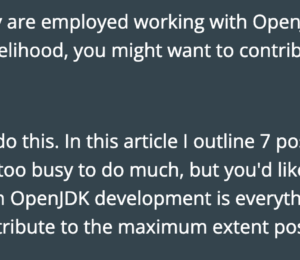

Comments (0)
No comments yet. Be the first.